Updating Asset Data
Overview
Re-importing assets records can be used to update asset information. This procedure demonstrates how to update asset data.
Note: The asset code, and asset name are used in combination by the CMMS as unique identifiers. For this reason, these two fields cannot be updated using the import module. These two fields need to be updated manually.
Steps:
1. To update asset information quickly, open the asset list, select the assets, and click Export
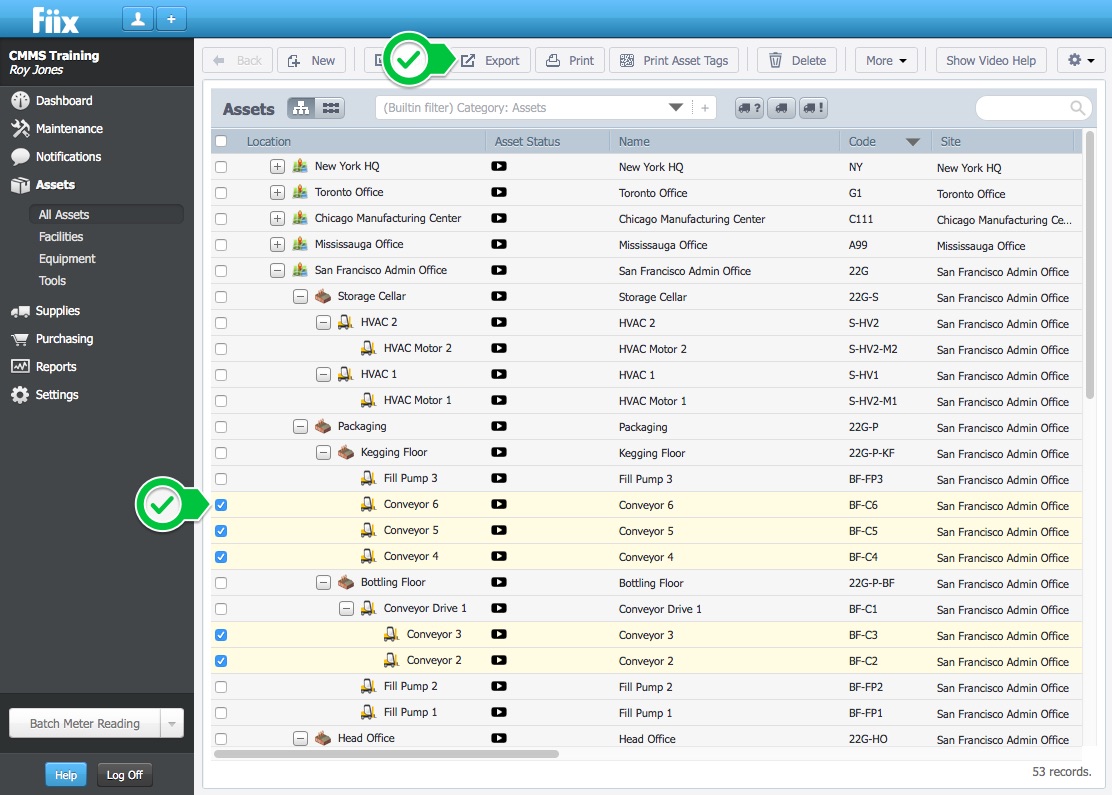
2. Open the file in a spreadsheet application, and remove any unwanted columns
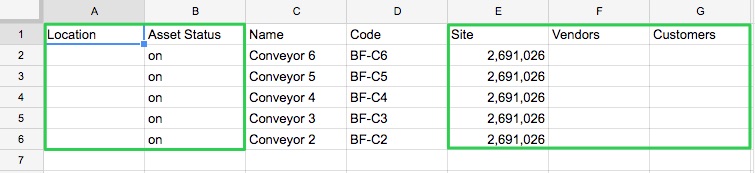
3. When updating records, always keep the Asset Code and Asset Name column. Add the column headers, and fields to be updated.
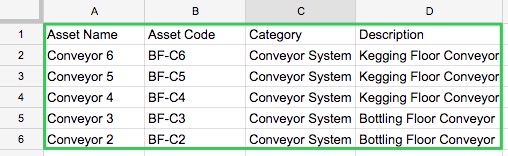
4. Save the spreadsheet as a .csv file
5. Select Assets, and Import
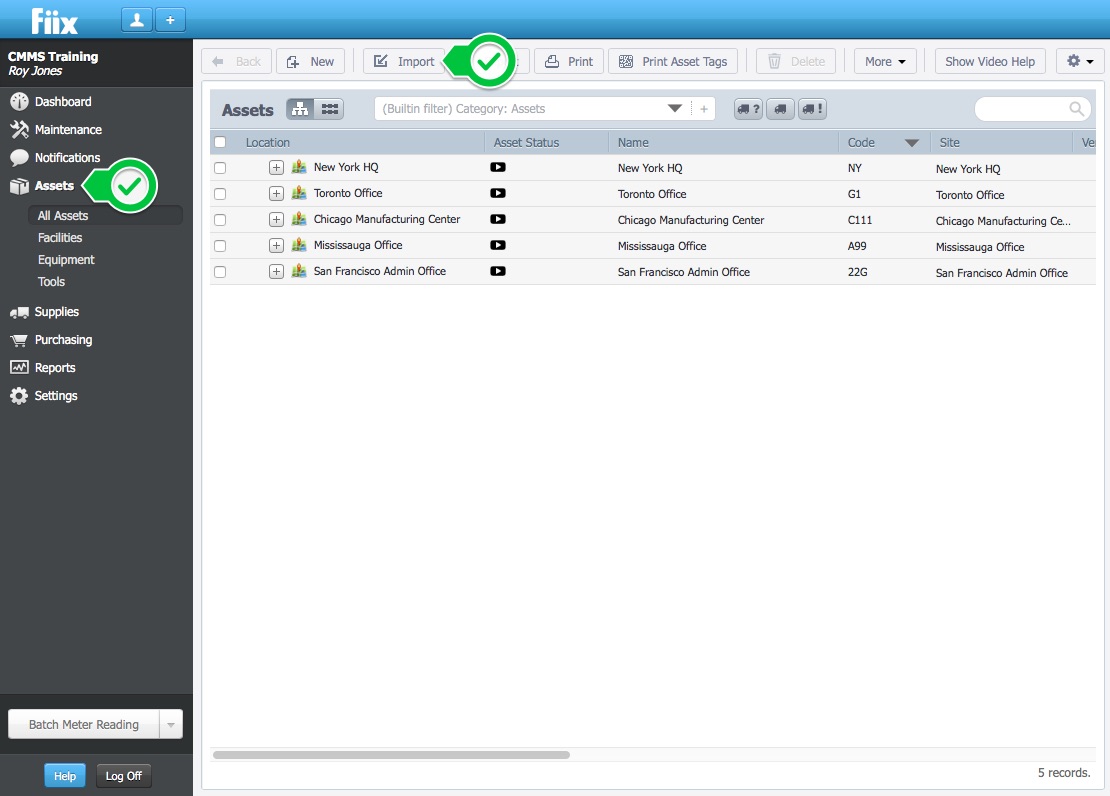
6. Select the file, and click Continue
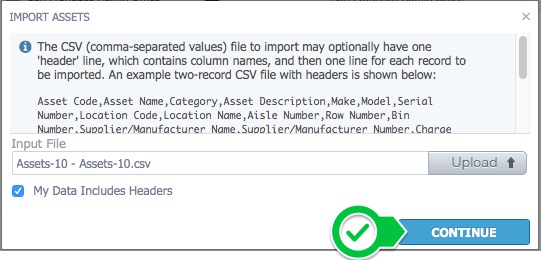
7. Define the field mappings by matching the header in your CSV file to the corresponding item from the drop down menu. The fields shown on the left are extracted from your file, and the drop downs are the CMMS fields. After mapping the fields click Continue
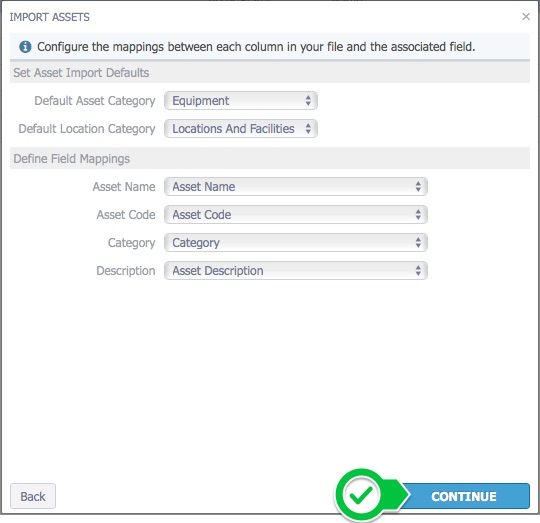
8. Select Use this answer for all future questions, and click Update
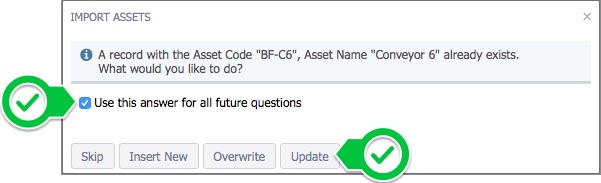
9. Click Import
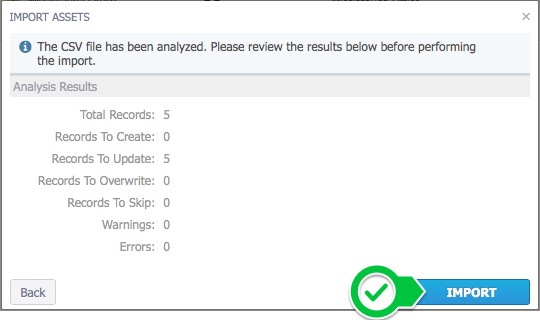
10. Click Done
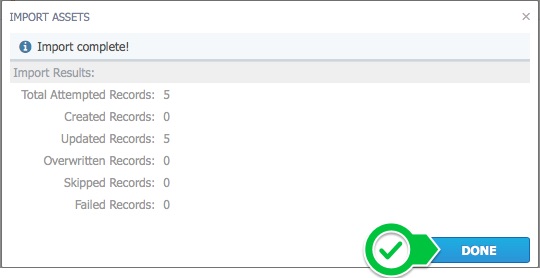
11. The asset information is now updated

Related Articles
Zendu Maintenance – Duplicate assets gets created while changing the asset code
Issue Whenever you are try to change the asset code it is creates a duplicate asset instead of modifying the original asset's code. Reason Duplicate assets gets created because because the asset information is getting pulled from the Mygeotab ...ZenduMA - What is a Child asset
This article explains what is a child asset: A child asset is a sub-asset that is attached, or associated with a another parent asset. Examples of the parent to child asset relationship include, a charger (child) for a laptop (parent), a ...ZenduMaintenance - Set Asset as Online and Offline
This article will demonstrate how to set the asset as online and offline. Steps Click on the switch to set the asset online. Select the user who sets the device online from the drop-down menu. Select the status of the asset from the drop-down menu ...ZenduMA - Creating an asset hierarchy manually
This article explains how to create an asset hierarchy manually: Steps: 1. Start by creating the main site location. This is the location where all of the child assets will be located. Select Assets and New 2. Select Locations or Facilities 3. ...ZenScore- Sync Geotab Data
Initial Setup: Before using ZenScore, we must first synchronize the application with the Geotab details. Once ZenScore has been added to the Geotab database, we must sync the information from Geotab to ZenScore. To sync the data: 1.Go to ...