Import Work Orders
Overview
This article will outline how to use the import work orders to your CMMS.
1. To start, first create a .CSV file. For a list of importable fields see Data Import Overview

2. To import the Work Order select: Maintenance, Work Orders, Import
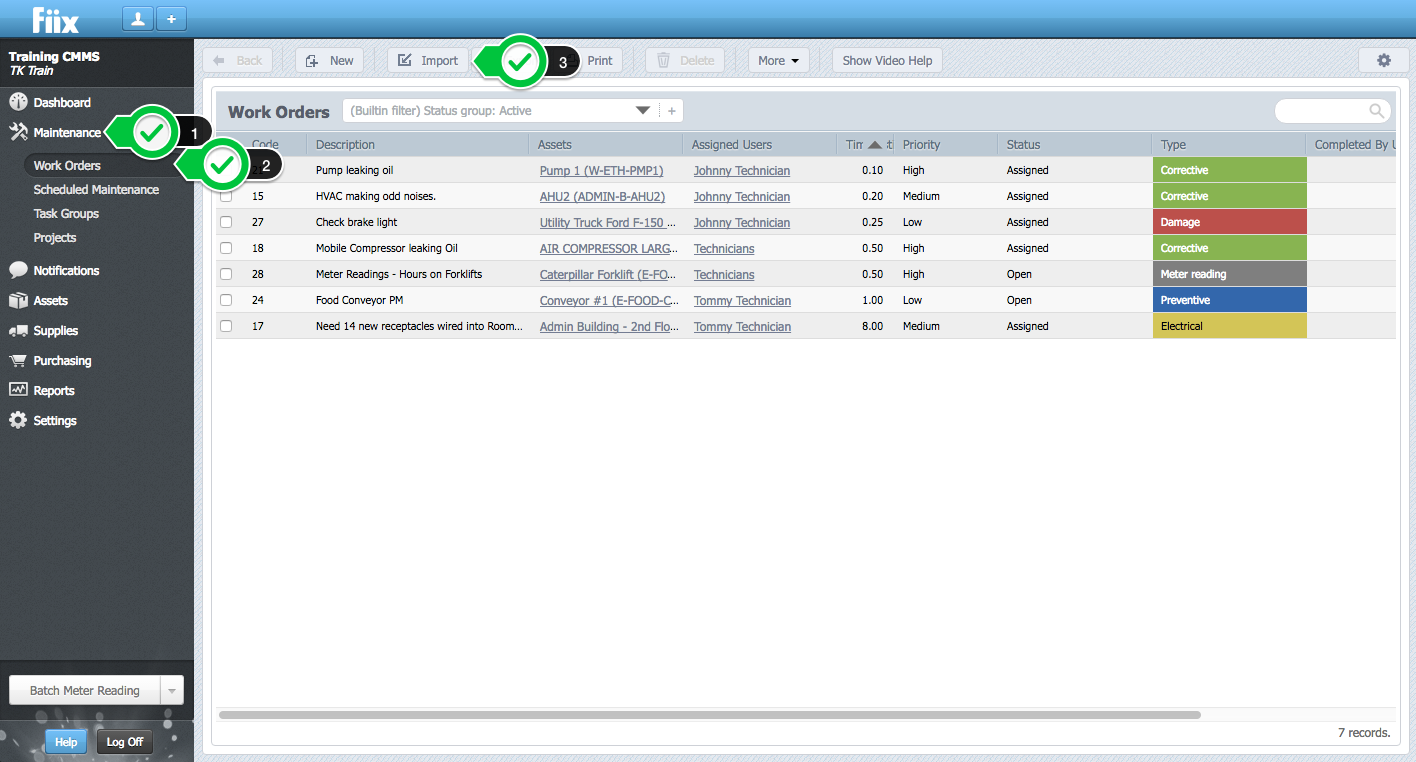
3. Select a .CSV file and click Continue
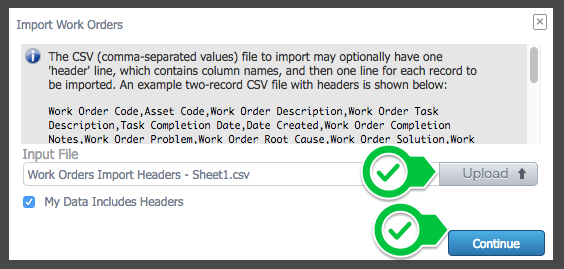
4. Define the field mappings by matching the header in your CSV file to the corresponding item from the drop down menu. The fields shown on the left are extracted from your file while the fields chosen through the drop downs are CMMS fields.
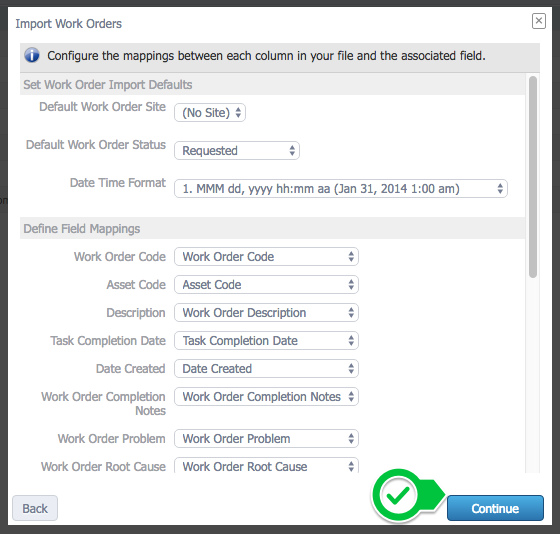
5. Click Continue and follow the prompts to complete the import.
Related Articles
ZenduMA - Search a work order
This article explains how to search for a work order on ZenduMA: To help search for vast numbers of work orders, utilize the search bar 1. The search bar can be used to search for information in a majority of the selectable columns, i.e Code, ...Zendu Maintenance - Create Work Order
Agent: Ashley John Steps: To create a WO’s against an asset, • Go to the ‘Maintenance’ tab. • Click on ‘Work Orders’. • Click on the ‘+New’ tab. • Then pick up a site for the work order. Once the site is selected it will open a WO page. • The first ...ZenduMA - Scheduled maintenances not visible in the list of assigned work orders -
Procedure: When a scheduled maintenance trigger is activated, a work order is generated. However, If the Start As Work Order Status is not set to an active control, then the work order will not show up in the list of assigned work orders. The example ...ZenduMaintenance - Print a work order
This article explains how to print work orders on Zendu Maintenence: Steps: 1. To print off multiple items, select Work Orders, check off the records and click Print. 2. Select contents to be included, or excluded from the ...Replacing existing Geotab device with the old work orders and scheduled maintenance tied to the new Geotab device
This article illustrates the step-by-step method of Replacing the existing Geotab device with the old work orders and scheduled maintenance tied to the new Geotab device. Steps 1. log in to Geotab 2. click on vehicles 3. select the ...