ZenduTimeCard - How to Manage Users
How to Manage Users
For an administrator:
First, navigate the “Manage your users” dashboard by selecting the “Users” tab from the taskbar.
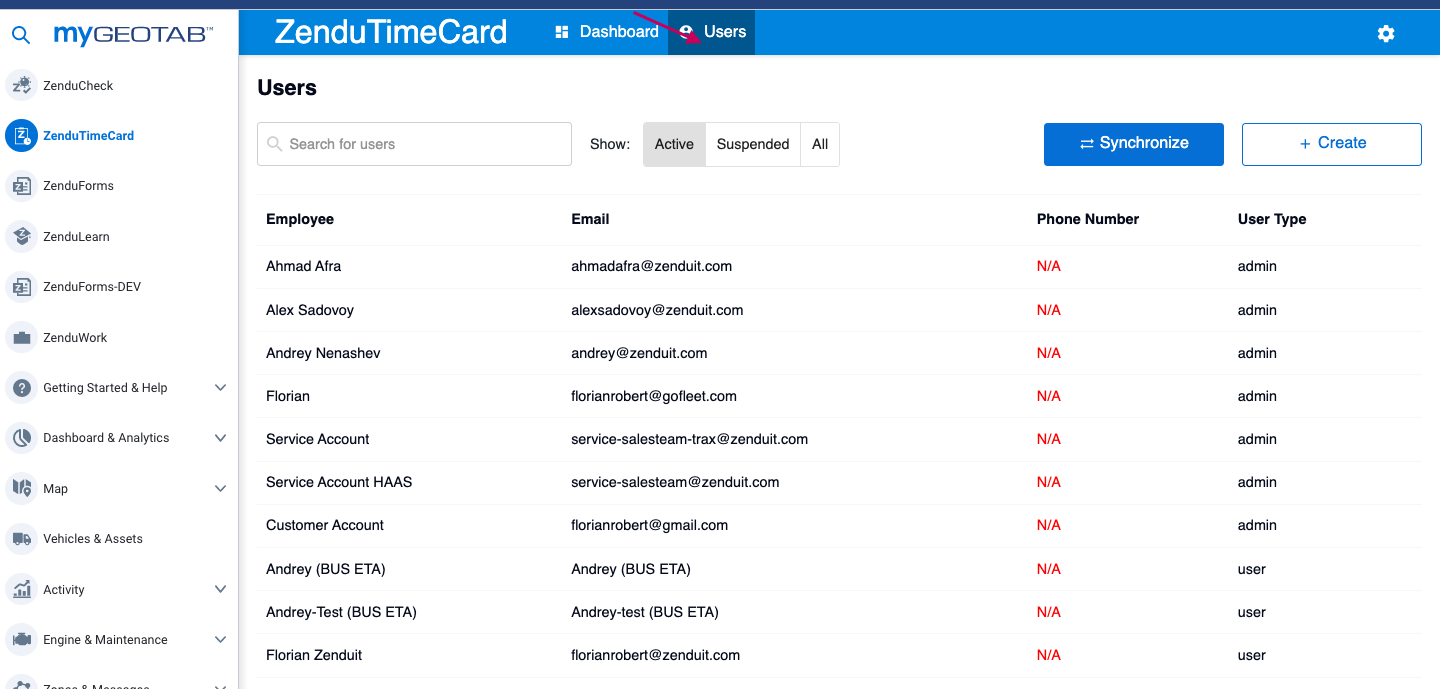
You can find specific users using the search bar or activity status filters.
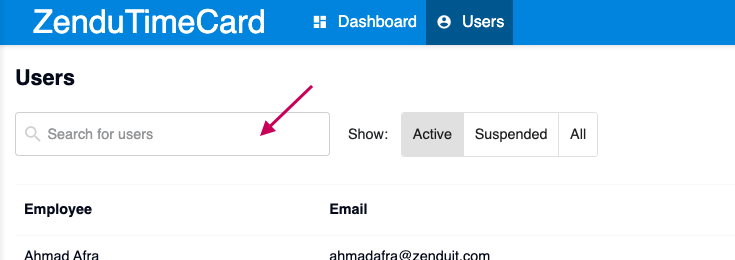
If you would like to edit a specific user’s personal information or intended working hours simply click on them within the user's list and a user-specific form will appear. Here you can make your desired changes such as their expected working hours and hourly pay.
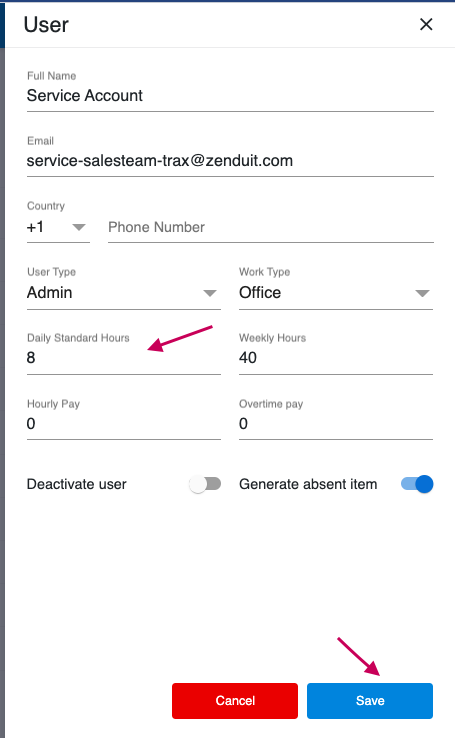
Click “Save” once you are done or click “Cancel” at any time to discard your changes.
For an administrator:
First, navigate the “Manage your users” dashboard by selecting the “Users” tab from the taskbar.
You can find specific users using the search bar or activity status filters.
If you would like to edit a specific user’s personal information or intended working hours simply click on them within the user's list and a user-specific form will appear. Here you can make your desired changes such as their expected working hours and hourly pay.
Click “Save” once you are done or click “Cancel” at any time to discard your changes.
Related Articles
How to create New User for ZenduTimeCard
How to Create a New User Through MyGeotab Login to MyGeotab. Type “Users” in the search bar. Click the “Users” tab in the side taskbar. Click “Add” to create a new user. Enter all of the new user’s information in the available fields. Once you are ...ZenduTimeCard- How to Manage Employee Data
How to Manage Employee Data TimeCard Report For administrators, Go to the “Dashboard” tab in the taskbar. This will bring you to the “Manage your employee's data” dashboard where you can select the “TimeCard Report” tab. This will display a list of ...Zendu Maintenance - Managing Users
This article explains how to manage users in Zendu Maintenance. You can manage your users through the "Manage Users & Vehicles" option under the Zendu Maintenance application Select add or remove users and select the desired user, clicking update ...ZenduTimeCard- Job Zones Report
Job Zones Report To view reports based on zone or location visits, navigate to the “Manage your employee's data” dashboard and then select the “Job Zones Report” tab. This will display a list of locations summarising the total number of visits, the ...ZenduTimeCard- How to create a new user
How to Create a New User Login to your Mygeotab account then click ZenduTimeCard Select USER then click the "Create" button This will provide a form where you can enter the new user’s personal information, working hours, and hourly rate. Click “Save” ...