ZenduTimeCard- Job Zones Report
Job Zones Report
To view reports based on zone or location visits, navigate to the “Manage your employee's data” dashboard and then select the “Job Zones Report” tab.
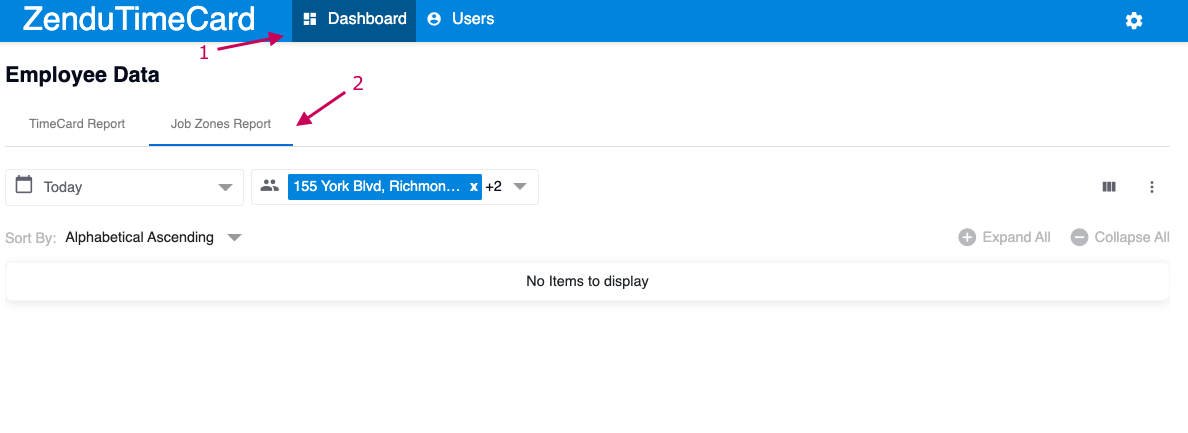
This will display a list of locations summarising the total number of visits, the total duration, as well as the first in and last out date and times at the specific location.
You can adjust the date filter to display zone data within a specific date range.

You also have the option to adjust the location filter to only display data for specific zones.
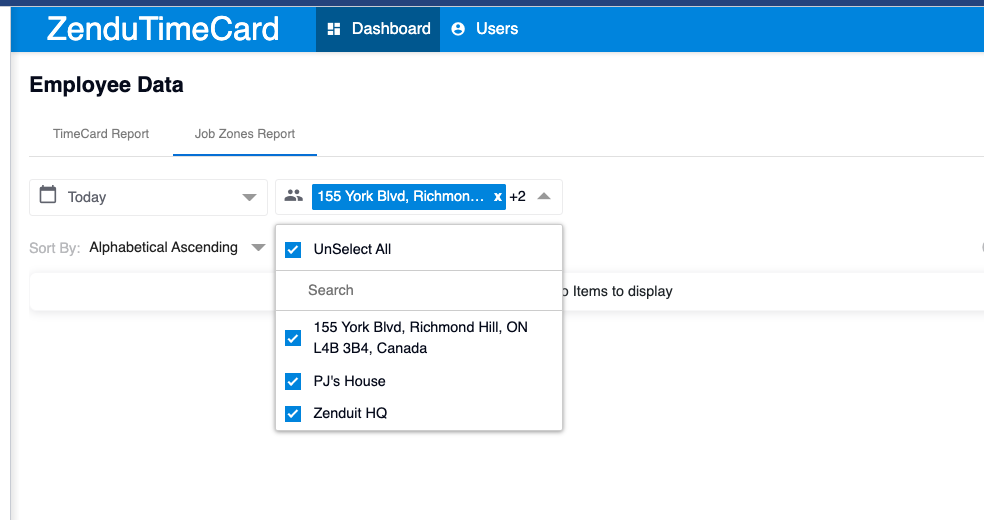
Click on any location to see a more detailed view of which drivers and vehicles visited the location and how long they spent there.
Related Articles
How to export manual NVS and Media error report from ZenduCam.
Introduction: This will guide you step-by-step procedure to export the Error report file from ZenduCam for NVS and Media error. Procedure: Login to ZenduMA. Click on the Admin tab. Click on Schedule report. If there is no report created then click ...
ZenduTimeCard- Creating Scheduled Notifications
Creating Scheduled Notifications Click the triple dot icon You have the option to export this report in PDF, Excel, or CSV format. Select the “Schedule” option to set up daily, weekly, or monthly reports by email or FTP. Depending on your selection, ...
How to create New User for ZenduTimeCard
How to Create a New User Through MyGeotab Login to MyGeotab. Type “Users” in the search bar. Click the “Users” tab in the side taskbar. Click “Add” to create a new user. Enter all of the new user’s information in the available fields. Once you are ...
ZenduTimeCard- How to create a new user
How to Create a New User Login to your Mygeotab account then click ZenduTimeCard Select USER then click the "Create" button This will provide a form where you can enter the new user’s personal information, working hours, and hourly rate. Click “Save” ...
ZenduTimeCard- How to Manage Employee Data
How to Manage Employee Data TimeCard Report For administrators, Go to the “Dashboard” tab in the taskbar. This will bring you to the “Manage your employee's data” dashboard where you can select the “TimeCard Report” tab. This will display a list of ...