Update Parts and Supplies Stock Location and Quantities
Overview
This article will outline how to update stock locations and quantities using the import tool. First, export your Parts and Supplies records to a .CSV file. An export of the Parts Code, Parts Name, Aisle, Row, Bin number, and Location will be required. One way in which this can be done is by using the "Spare Parts List Report Excel" template in the Report section.
1. Navigate to Reports, filter on "Spare Parts List Report Excel", and select the report.
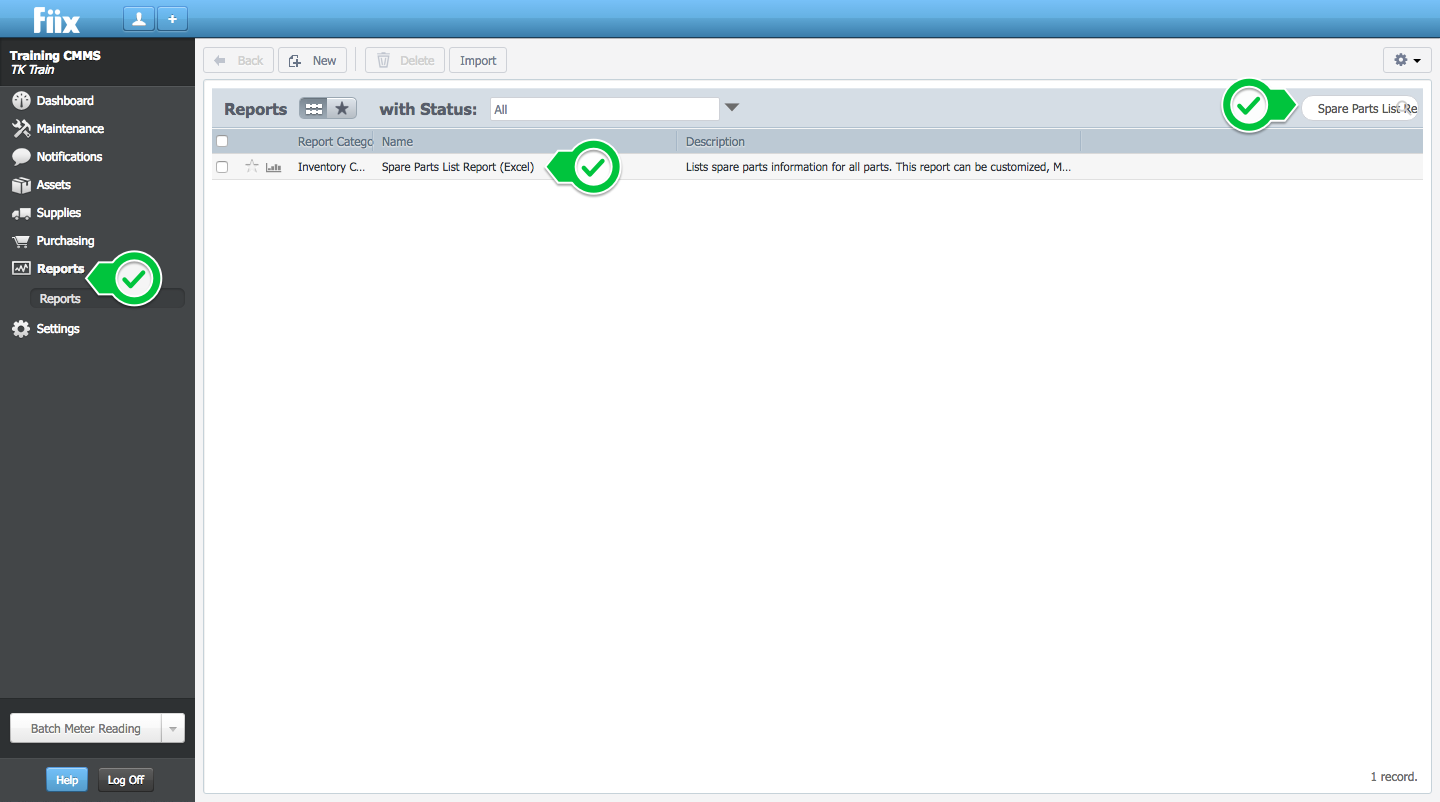
2. Select the Run icon.
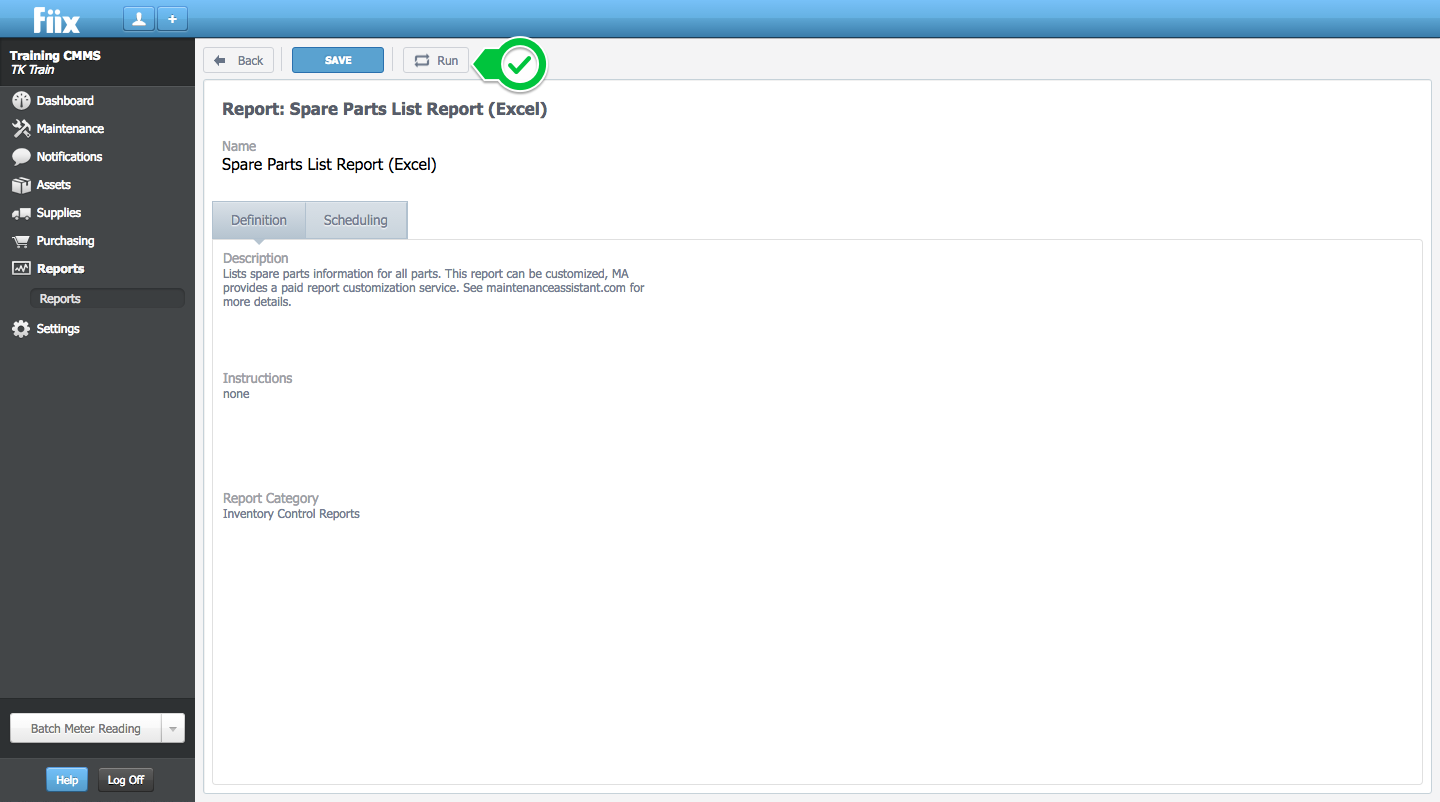
3. Within the Report Parameters, render in CSV format, and click Run.
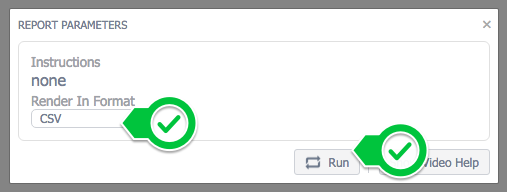
4. Open the .CSV file in Excel, remove all of the columns except for the Parts Code, Parts Name, Aisle, Row, Bin, and Location Name, and filter out the parts you wish to update.
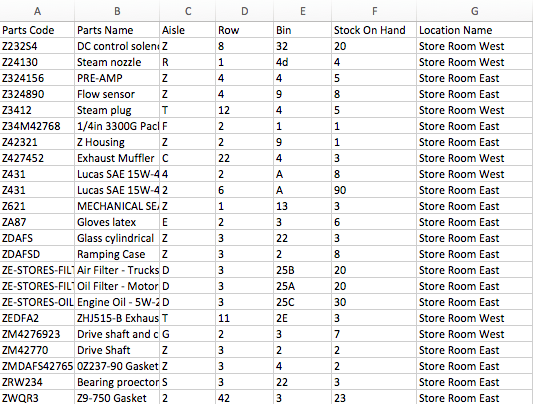
5. Add the Location Code corresponding to the Location Name, adjust Stock On Hand, and insert extra rows to identify additional stock locations if required.
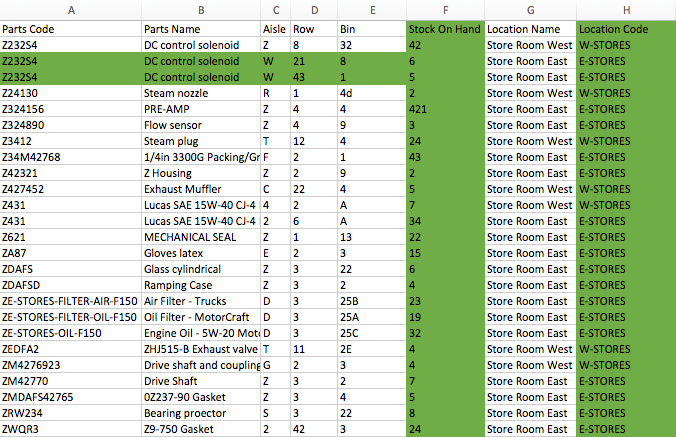
In the example above, the first Part is now going to have two additional stock locations, as seen by the additional entries for the same Parts Code.Also, the "Stock On Hand" column has been adjusted to updated quantities.
6. Once adjustments have been completed, save as a .CSV file. Select Supplies and Import.
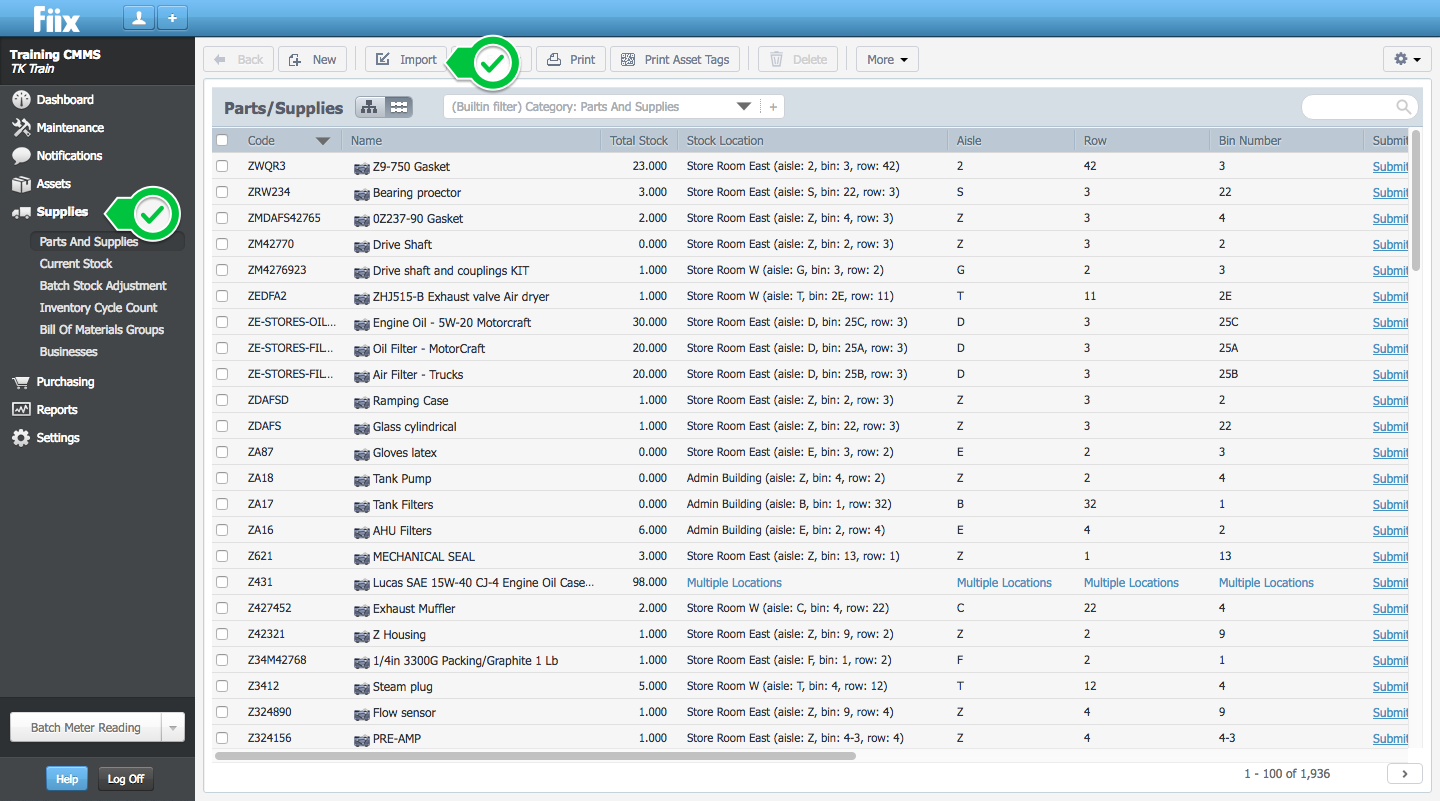
7. Select Upload, choose the file and click Continue.
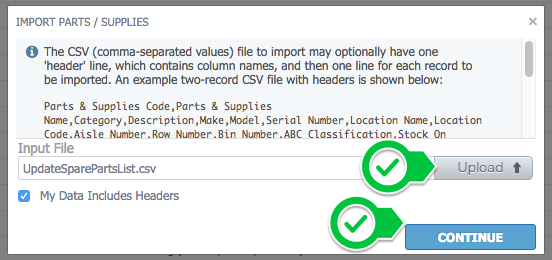
8. Define the field mappings by matching the header in your CSV file to the corresponding item from the drop down menu. The fields shown on the left are extracted from your file while the fields chosen through the drop downs are CMMS fields. Click Continue when finished.
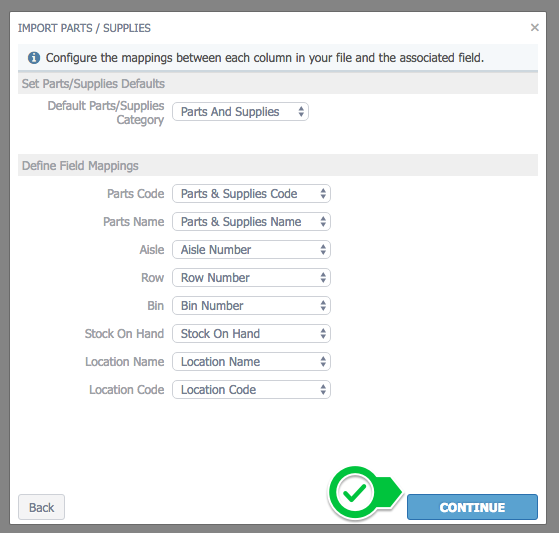
9. Select Use this answer for all future questions and click Update
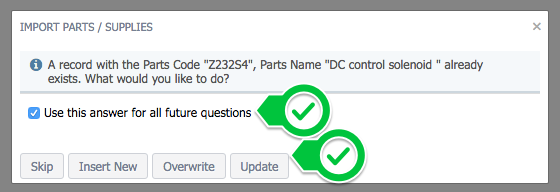
10. Review your results. If multiple stock locations for the same part were added, messages will be displayed as per below. Click Import to proceed.
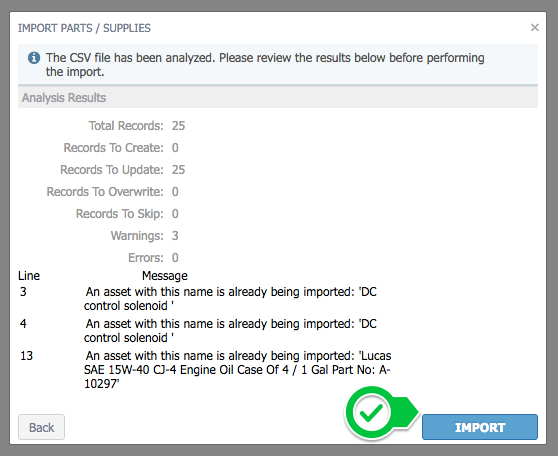
11. Click Done and check your results.
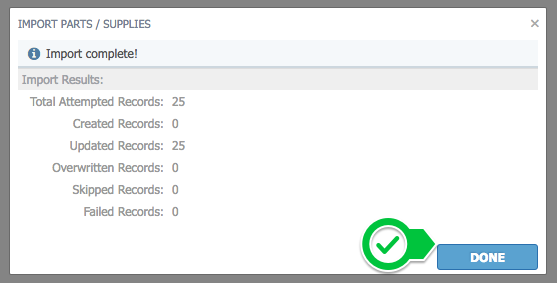
Related Articles
ZenduMA - Adding parts and labor costs to work orders
This article explains how to add parts and labor to work orders: Labour To track labour costs on a work order, ensure that each used is assigned an hourly rate. 1. To add an hourly rate, select Settings, Users, and select a user 2. Enter a hourly ...ZenduCAM Z6 - Manual sd card FW update 3.9.79
This Guide illustrates the step-by-step method of sd card firmware update Steps: Download the full_AI-23_3.9.79.zip file (at https://upgrades.surfsight.net/3.9.79/full_AI-12_3.9.79.zip) and save it on your computer as update.zip. NOTE: on most ...Update CP4 Firmware
Please contact support for the Lasted firmware update This article explains how to update the firmware for CP4. Steps Download the CP4 Configuration Tool Open the Configuration Tool software Press the 'Initialize SD Card' button Choose the SD card ...Import Parts and Supplies
Overview Parts and Supplies are imported in the same way as Assets. Create a CSV using any of the importable fields listed for Parts and Supplies (see Data Import Overview for a list of importable fields). For Parts and Supplies items add a Stock ...Step 6: Add Parts & Supplies
Overview This procedure will go through the Parts and Supplies module. It will cover basic set-up, and explain each of the parts and supplies tabs. 1. To begin, select Supplies, Parts and Supplies, and click New Stock 2. The following information ...