Import Task Groups
Overview
A Task Group can be imported as a CSV (comma-separated value) file type. The first row of the file contains column headers where each column takes its own value. In this case, Task Group Name, Task Description, Suggested Time, SMs Linked, and Asset Categories Linked.
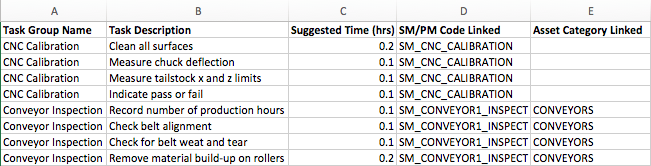
Select Save as and choose the file format as .CSV (Comma Separated Value) when complete.
Importing CSV File into your CMMS
1. Select Maintenance - Task Groups - Import
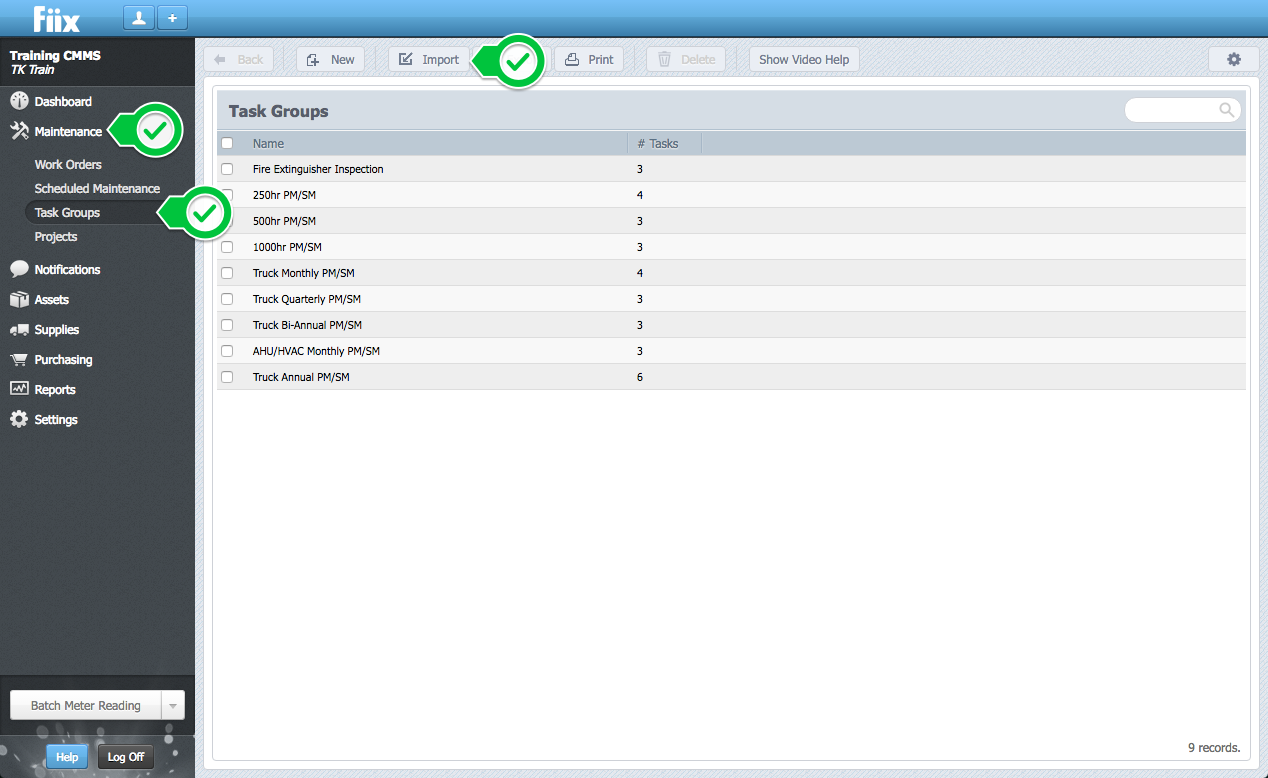
2. Click in the Input File box to locate your file, and then click Continue.
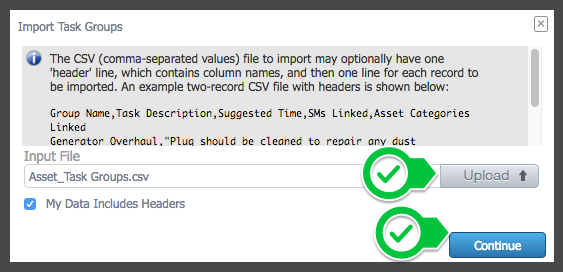
3. Define the field mappings by matching the header in your CSV file to the corresponding item from the drop down menu. The fields shown on the left are extracted from your file, while the fields chosen through the drop downs are CMMS fields. Click Continue when complete.
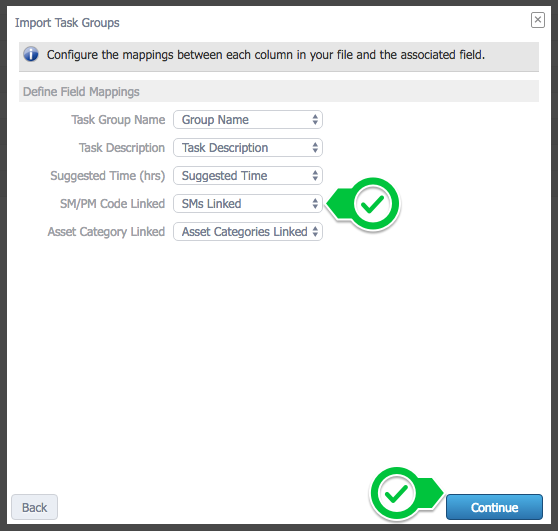
4. The CSV file is then analyzed. Select Import .
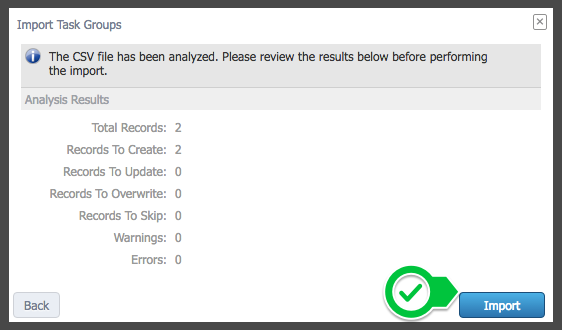
5. The Task Group has been successfully imported. Click Done to close the pop up.
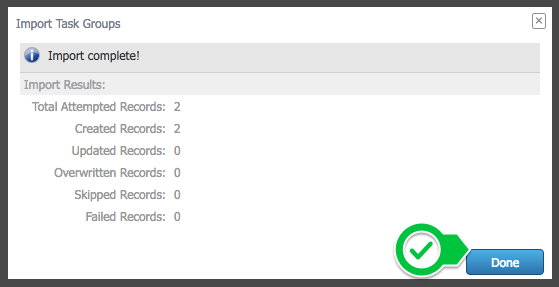
6. Perform a verification to ensure task groups were imported properly.
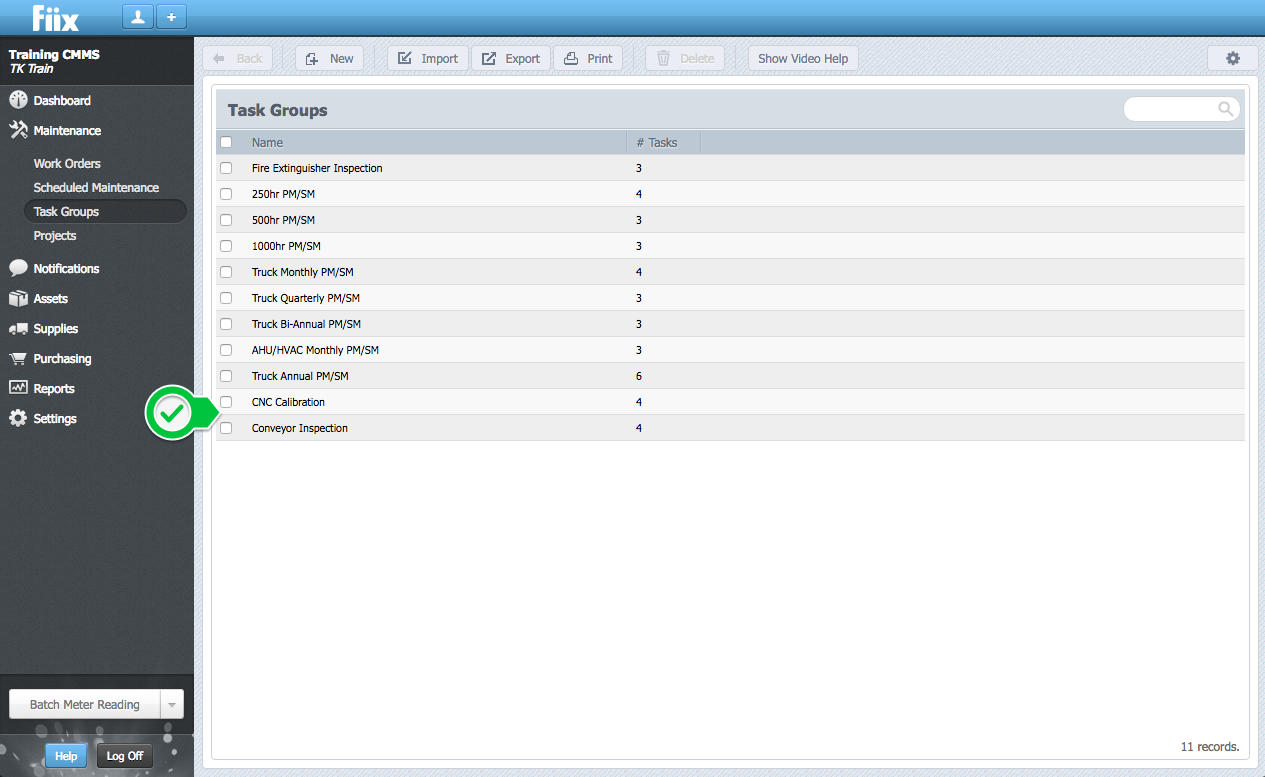
Related Articles
ZenduMA - Setting up user groups
This article will explain how to create a new user group: Creating a new user group can take time due to the number of menu and page permission options. To save time, work from a user group that is close to what you need and use the copy ...ZenduMaintenance - Excel template to import data
Templates Please refer to the article link below, which contains all of the templates: Data import overview Also, we would suggest importing just a few records at first to make sure that everything works out as you have intended, and only then import ...Step 3: Create Task Groups
Overview Task Groups are a great way of quickly populating work orders, scheduled maintenance, projects etc. Task groups are particularly useful if you have similar assets that require the same work to be carried out. Creating task groups and ...Zendu Maintenance - Create Work Order
Agent: Ashley John Steps: To create a WO’s against an asset, • Go to the ‘Maintenance’ tab. • Click on ‘Work Orders’. • Click on the ‘+New’ tab. • Then pick up a site for the work order. Once the site is selected it will open a WO page. • The first ...How to use the shapefile import tool in ZenduMaps ?
This article explains how to use the shapefile import tool in ZenduMaps. This tool enables users to import zones and roads directly from files. There are different types of files that can be supported by this functionality, including shp, dbf, and ...