Import Problem, Cause, and Action Failure Codes
Overview
This procedure will demonstrate how to import problems, causes and actions Failure Codes from a csv file. Problems, Causes, and Actions are used as user defined options for the Failure Codes feature.
Prerequisites
1. Turn on Failure Code Functionality for you CMMS.
Import Problem, Cause, and Action Failure Codes
1. Log into your CMMS and navigate to Settings, CMMS Settings, and Maintenance And Work Order.
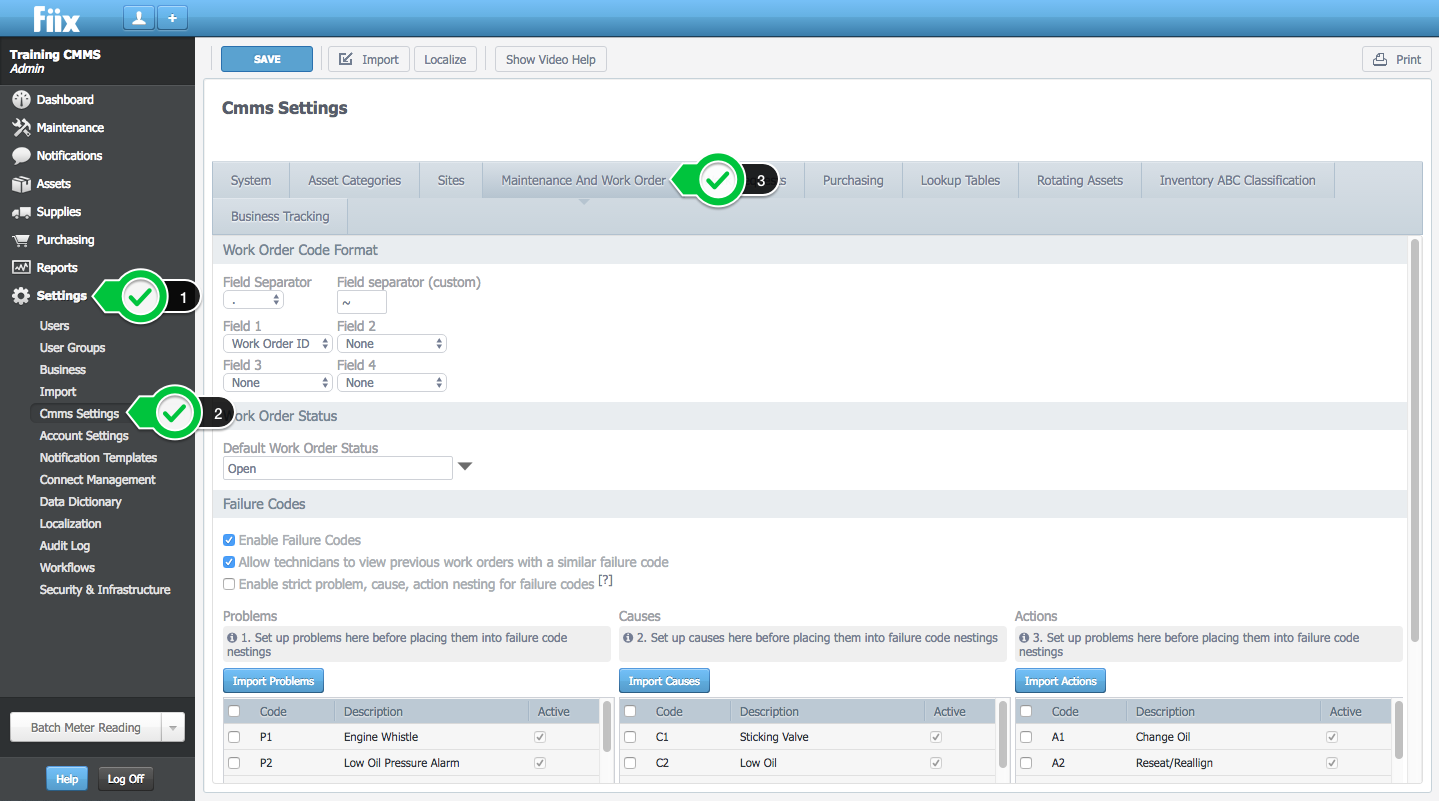
1. Steps to Import Problems
1. Click Import Problems
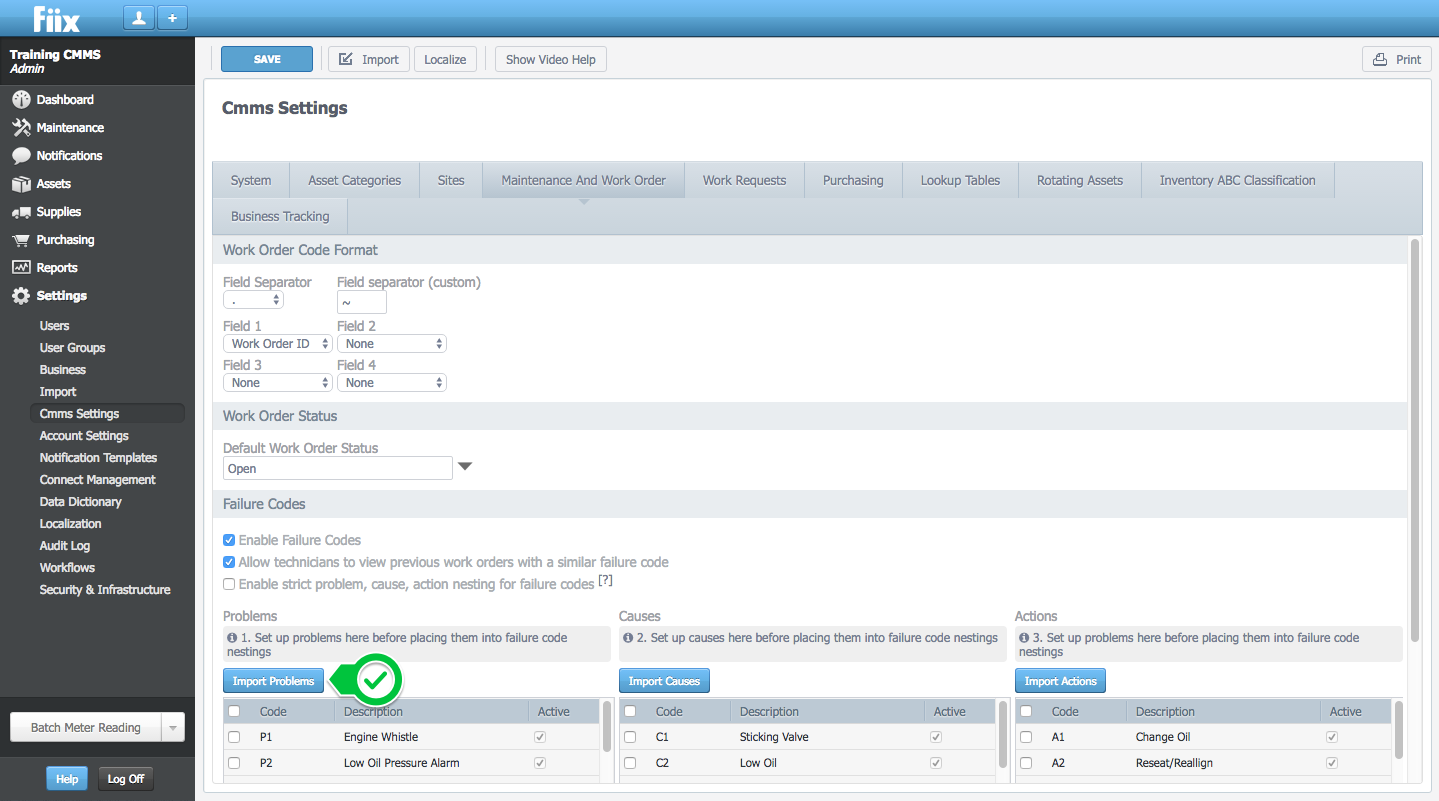
2. Click Upload, and select a CSV. file

Here is an example of a Problem CSV file. The file should have 2 columns - Problem code & Description.

3. Click Continue

4. Select 'Make problems active on import' to make the fields active upon Importing.
Define the field mappings by matching the header in your CSV file to the corresponding item from the drop down menu. The fields shown on the left are extracted from your file while the fields chosen through the drop downs are CMMS fields.
5. The system will now search for errors and warnings in your CSV file. If the file is good, click Import.

6. Click Done

7. The problem fields are now listed and active. They are available to add to work orders in your CMMS.
2. Steps to Import Causes
1. Click Import Causes, except this time select a csv. file with a list of Causes.
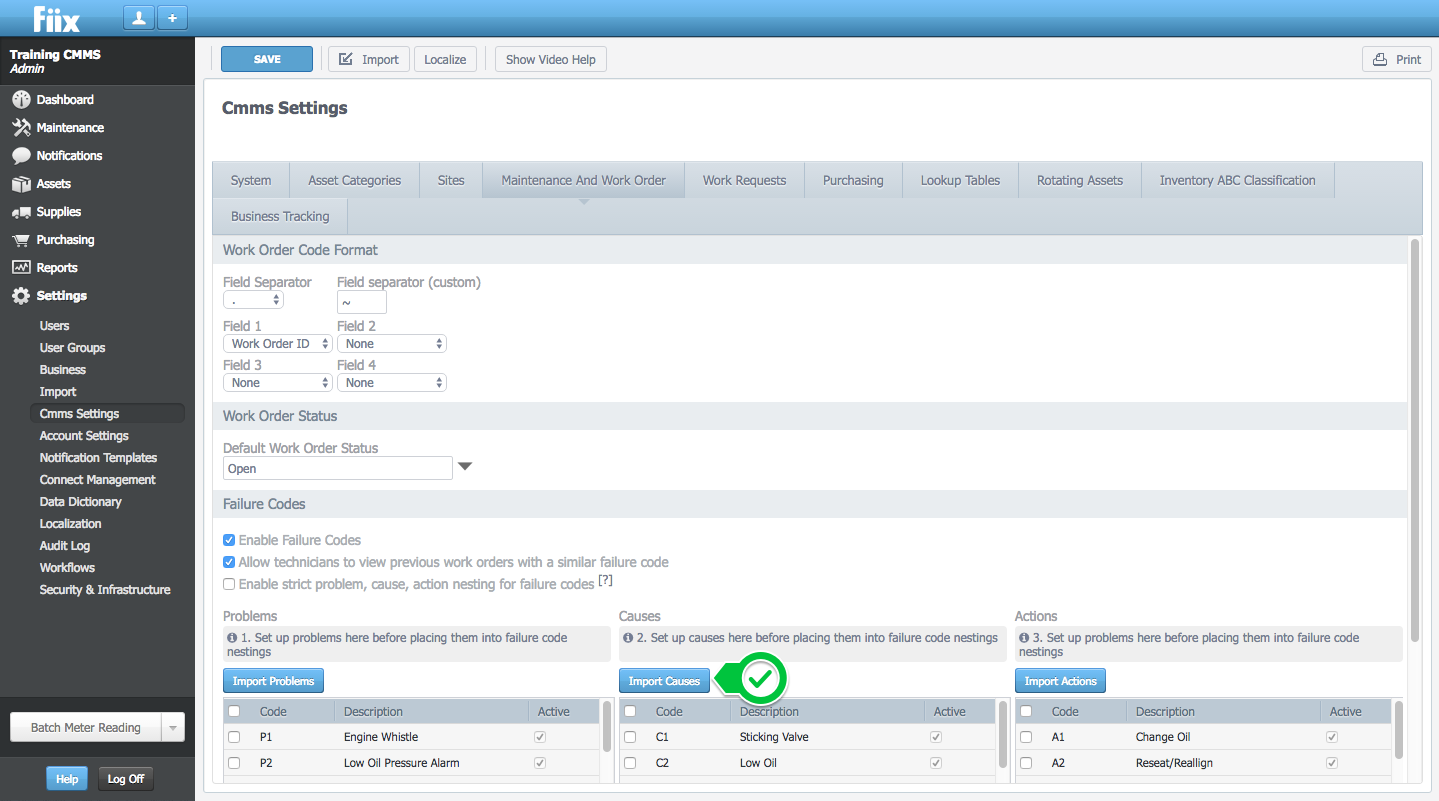
2. Here is an example of a Causes CSV file:

3. From here, Causes are imported in much the same way as problems were above. Repeat the respective steps listed above from 1.2 to 1.7 to import your Causes.
3. Steps to Import Actions
1. Click Import Actions, and select a CSV. file with a list of Actions.

2. Here is an example of an Actions CSV file

3. From here, Actions are imported in much the same way as problems or causes. Repeat the respective steps above from 1.2 to 1.7 to import your Actions.
Related Articles
ZenduMaintenance - Excel template to import data
Templates Please refer to the article link below, which contains all of the templates: Data import overview Also, we would suggest importing just a few records at first to make sure that everything works out as you have intended, and only then import ...Zendu Maintenance – Duplicate assets gets created while changing the asset code
Issue Whenever you are try to change the asset code it is creates a duplicate asset instead of modifying the original asset's code. Reason Duplicate assets gets created because because the asset information is getting pulled from the Mygeotab ...Turn On and Add Failure Codes to Your CMMS
Overview Problem, Cause, and Action (PCA) is available to users on the Enterprise CMMS only. The ZenduMa failure hierarchy is built on the standard problem, cause, and action framework, and loosely resembles a family tree. By classifying repairs ...How to use the shapefile import tool in ZenduMaps ?
This article explains how to use the shapefile import tool in ZenduMaps. This tool enables users to import zones and roads directly from files. There are different types of files that can be supported by this functionality, including shp, dbf, and ...Import Scheduled Maintenance
Overview Scheduled maintenance activities can be imported using CSV files only (comma-separated values). Each scheduled maintenance can be imported with single or multiple tasks, or with a task list. Multi-asset scheduled maintenance can also be ...