Import Assets with Multiple Users/Suppliers
Overview
In order to import assets that have multiple users and/or suppliers, the CSV file upload is repeated following adjustments to the columns containing the multiples.
1. Create an Asset CSV with supplier and/or user personnel code criteria.
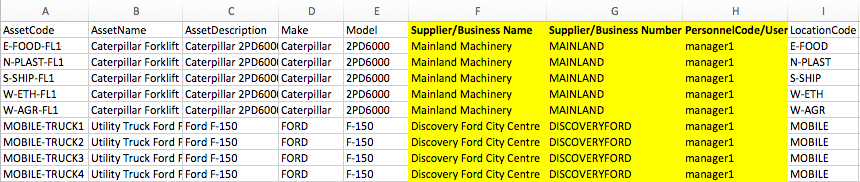
2. Verify that the CSV Personnel and Supplier data currently exist in the CMMS.
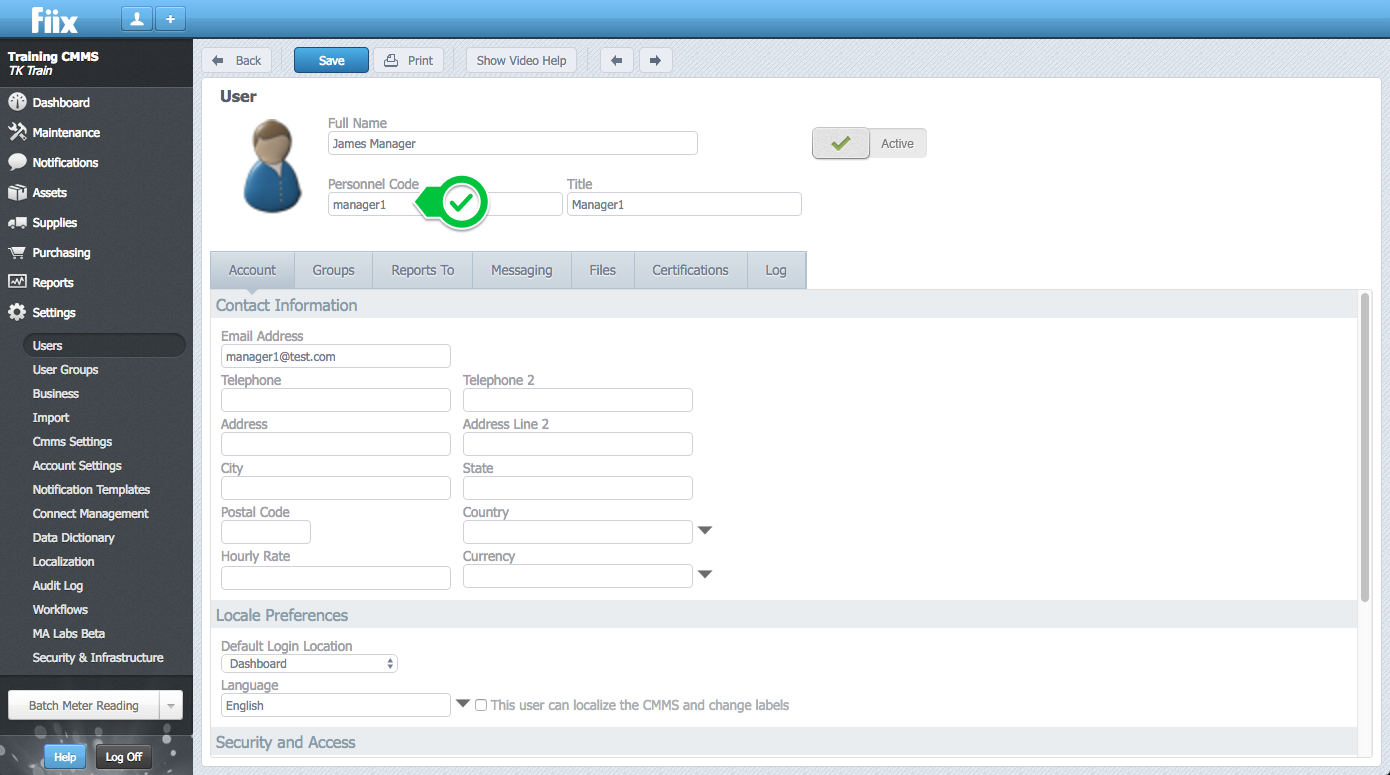
3. Navigate to the Import functionality by selecting Assets and then Import.
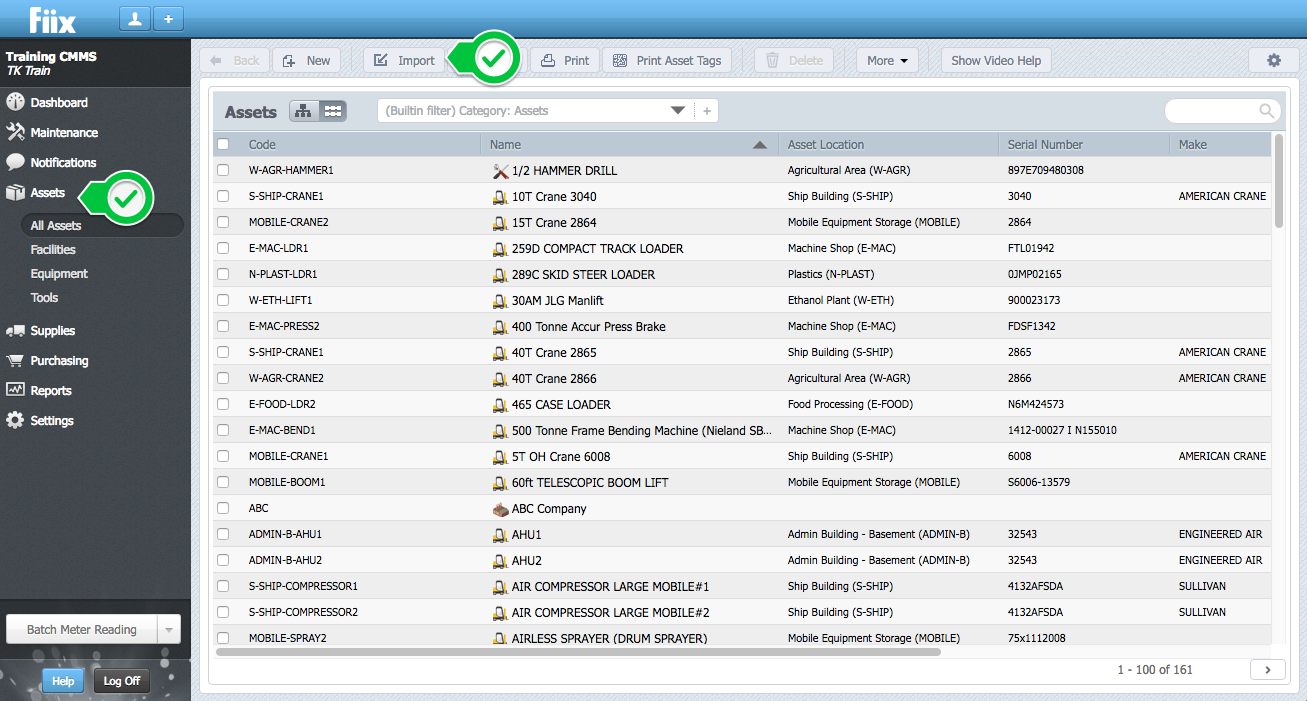
4. Upload your CSV and click Continue when finished.
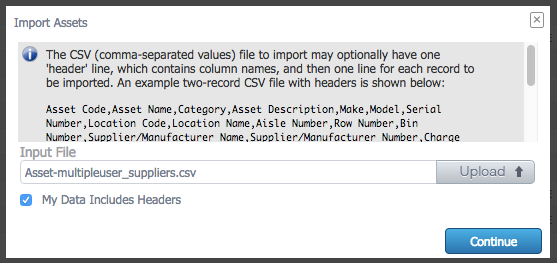
5. Define the field mappings by matching the header in your CSV file to the corresponding item from the drop down menu. The fields shown on the left are extracted from your file, while the fields chosen through the drop downs are CMMS fields.
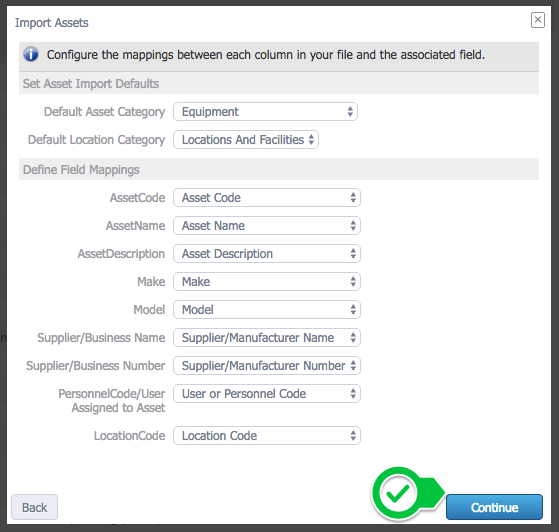
6. Once the import completes, click Done to exit.
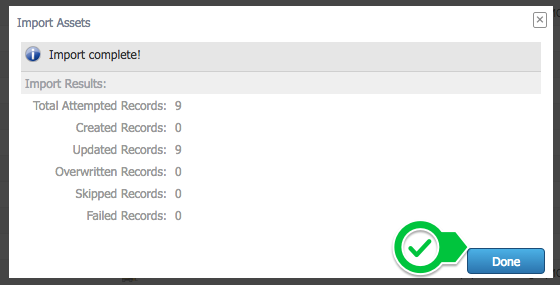
7. To import multiple codes assigned to the same asset, use the same CSV file. Replace the users/suppliers columns with the the secondary users/suppliers criteria.
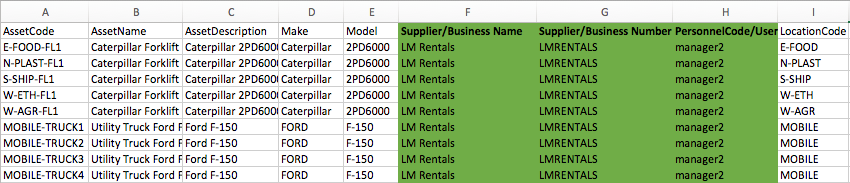
8. Import the second CSV using the same process outlined above. When prompted an asset already exists with that code or name, select the checkbox "Use this answer for all future questions" and click Update:
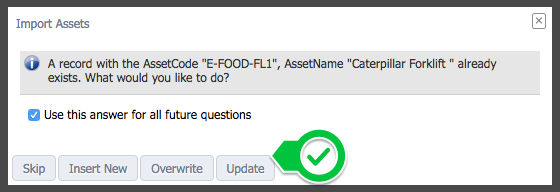
9. Repeat for remaining multiple users/suppliers.
Related Articles
ZenduMA - Adding Equipment assets
This article explains how to add equipment assets: Setting up your equipment assets is similar to the Add Locations and Facilities procedure. You can add as many pieces of equipment as you like, and you can also shape your hierarchy, creating ...ZenduMA- Setting up new users on standalone platform
This article explains how to set up new users in ZenduMaintenance: There are two types of users in the CMMS, Active and Inactive users. Active users can login to the CMMS. Inactive Users Cannot login to the CMMS. There is no difference when setting ...ZenduMaintenance - Excel template to import data
Templates Please refer to the article link below, which contains all of the templates: Data import overview Also, we would suggest importing just a few records at first to make sure that everything works out as you have intended, and only then import ...Import Your Assets
Assets can be imported from older CMMS packages using CSV files only (comma-separated values). The CSV file to import assets should have one 'header' line, which contains column names, and then one line for each asset to be imported. 1. Select ...Import Asset, Child, & Grand Child Assets
Overview This article will outline how to import a parent asset, and its respective child and grand child assets, making the building of your asset hierarchy that bit quicker and easier. 1. Prepare the assets in Excel and save as CSV format. The 1st ...