Import Asset, Child, & Grand Child Assets
Overview
This article will outline how to import a parent asset, and its respective child and grand child assets, making the building of your asset hierarchy that bit quicker and easier.
1. Prepare the assets in Excel and save as CSV format. The 1st line contains the parent asset, subsequent assets are considered child and grand child assets. The concept is that the Location Code and Location Name for a child asset need to be the Asset Code and Asset Name of its respective parent asset. You can think of this as a child asset being located within its parent.

As you can see from the example above, going down a tree level to grand child assets (last two rows on the spreadsheet) the same principle follows. For grand children assets, their location code and location name become the asset code and asset name of the child asset.
Important Note: The first column above (Asset Code) was indented for visual aid purposes only. This was to better show the parent/child/grandchild hierarchy. When importing your CSV file into the CMMS, however, ensure that there is no indentation in the first column, as in the screenshot below.

2. To begin the import, save your CSV file, then navigate to the Assets menu and click Import.
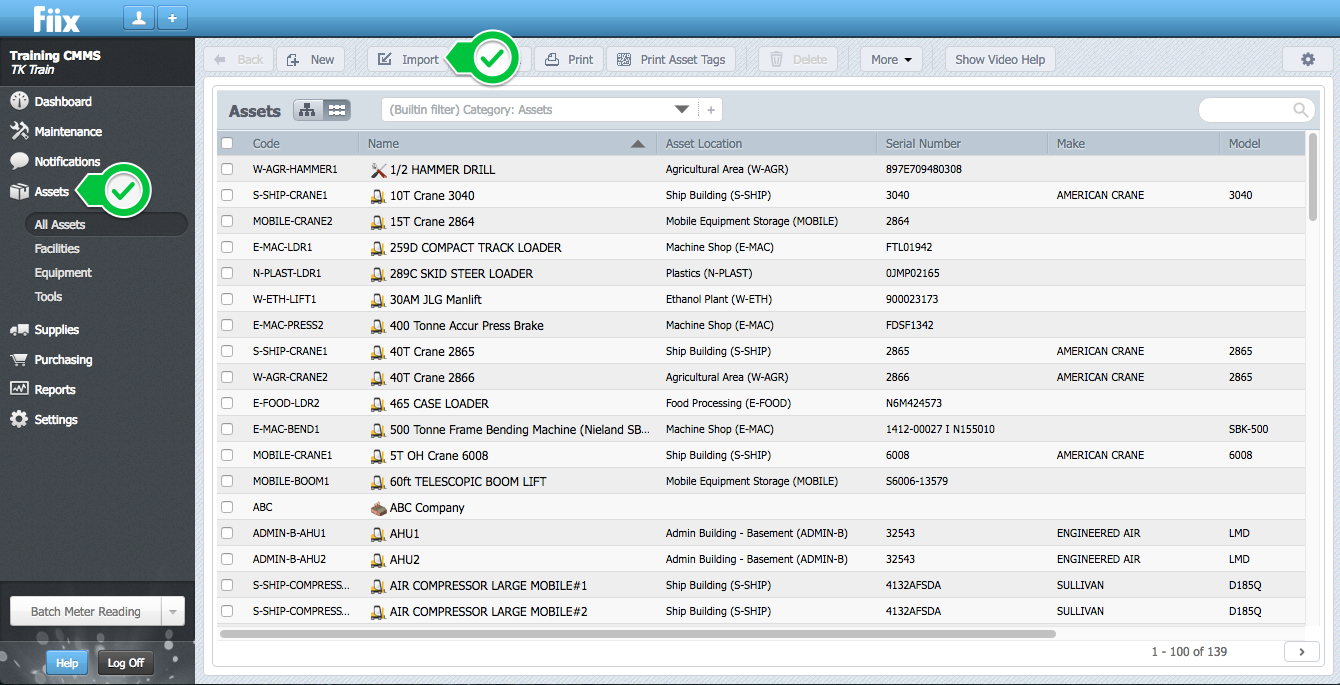
3. Click on Upload, locate the Import file, and click Continue.
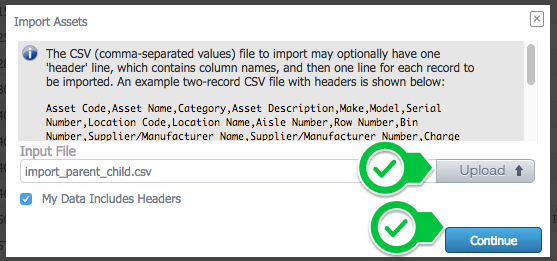
4. Map the respective fields of the CSV file to the CMMS fields. Click Continue when finished.
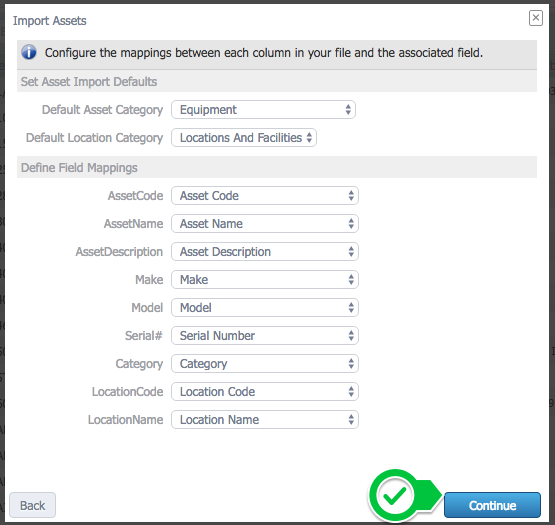
5. Review the Import Summary, address any errors, and click on Import.
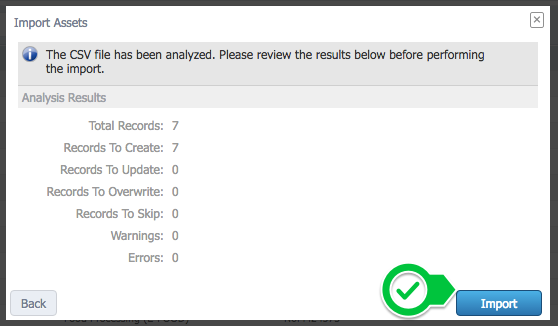
6. The import results are now displayed. Select Done to check the result.
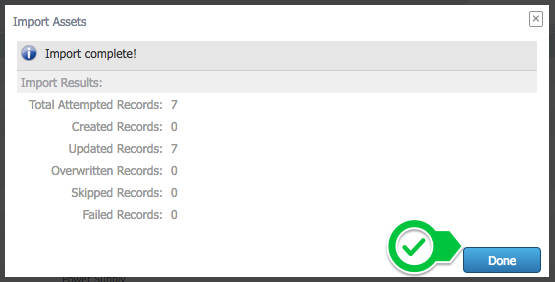
7. As can be seen below, the parent, child, and grand child hierarchy followed that of the CSV file above.
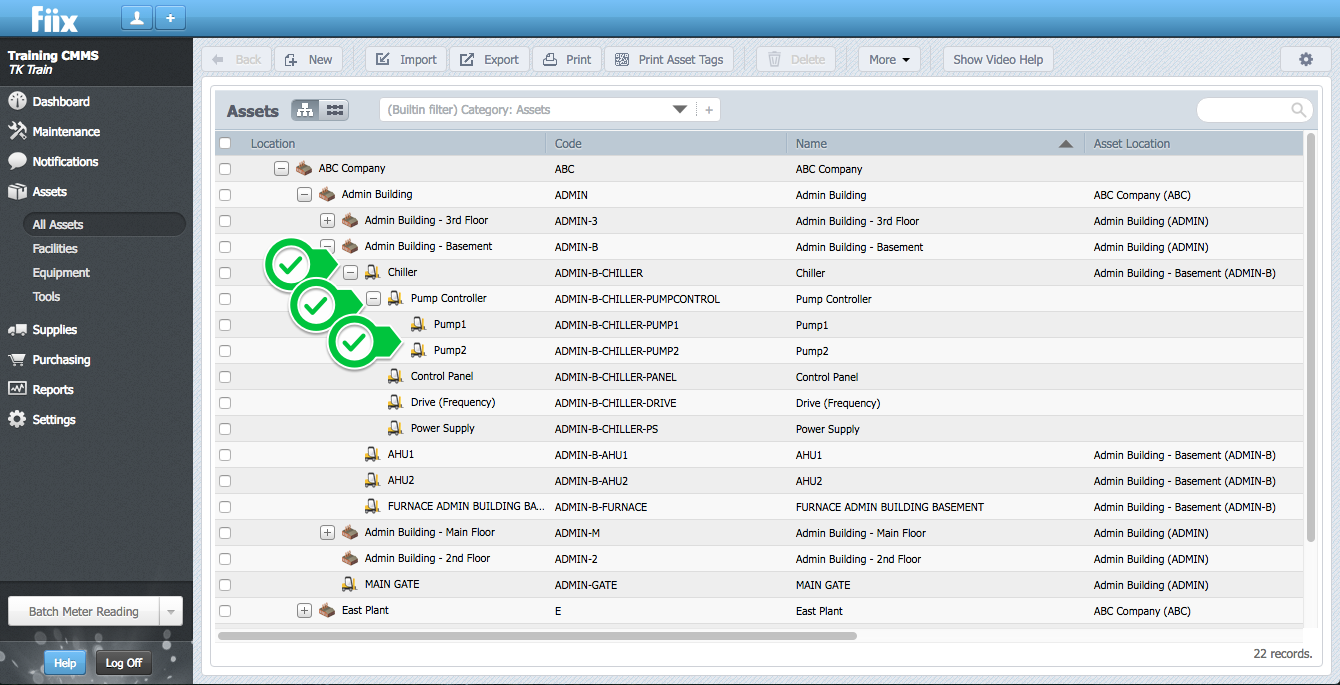
Related Articles
ZenduMA - What is a Child asset
This article explains what is a child asset: A child asset is a sub-asset that is attached, or associated with a another parent asset. Examples of the parent to child asset relationship include, a charger (child) for a laptop (parent), a ...ZenduMA - Creating an asset hierarchy manually
This article explains how to create an asset hierarchy manually: Steps: 1. Start by creating the main site location. This is the location where all of the child assets will be located. Select Assets and New 2. Select Locations or Facilities 3. ...ZenduMA - Adding Equipment assets
This article explains how to add equipment assets: Setting up your equipment assets is similar to the Add Locations and Facilities procedure. You can add as many pieces of equipment as you like, and you can also shape your hierarchy, creating ...Zendu Maintenance – Duplicate assets gets created while changing the asset code
Issue Whenever you are try to change the asset code it is creates a duplicate asset instead of modifying the original asset's code. Reason Duplicate assets gets created because because the asset information is getting pulled from the Mygeotab ...ZenduMaintenance - Set Asset as Online and Offline
This article will demonstrate how to set the asset as online and offline. Steps Click on the switch to set the asset online. Select the user who sets the device online from the drop-down menu. Select the status of the asset from the drop-down menu ...