How to export manual NVS and Media error report from ZenduCam.
Introduction:
Procedure:
Login to ZenduMA.
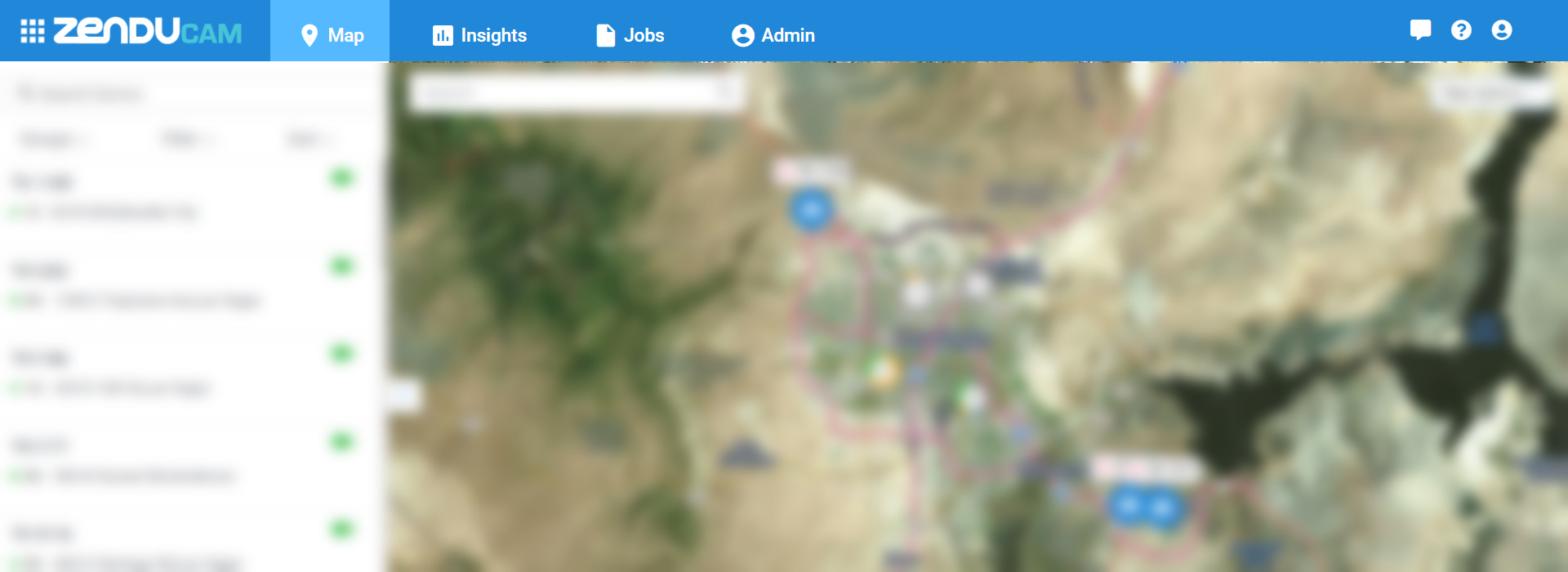
Click on the Admin tab.
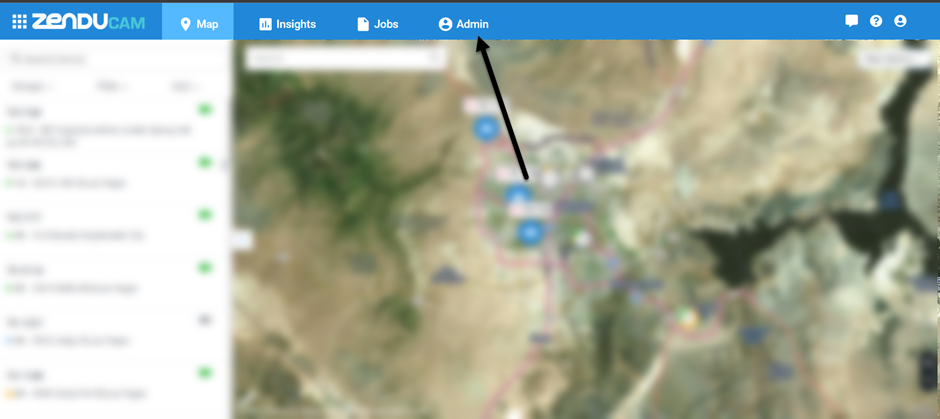
Click on Schedule report.
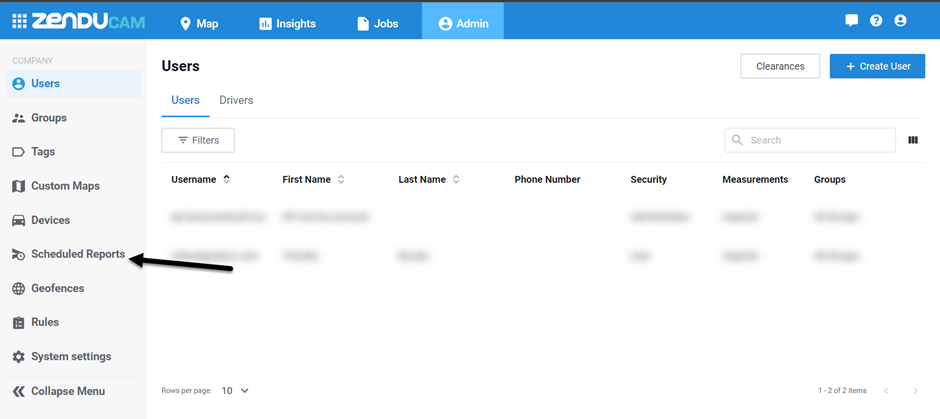
If there is no report created then click on Create report
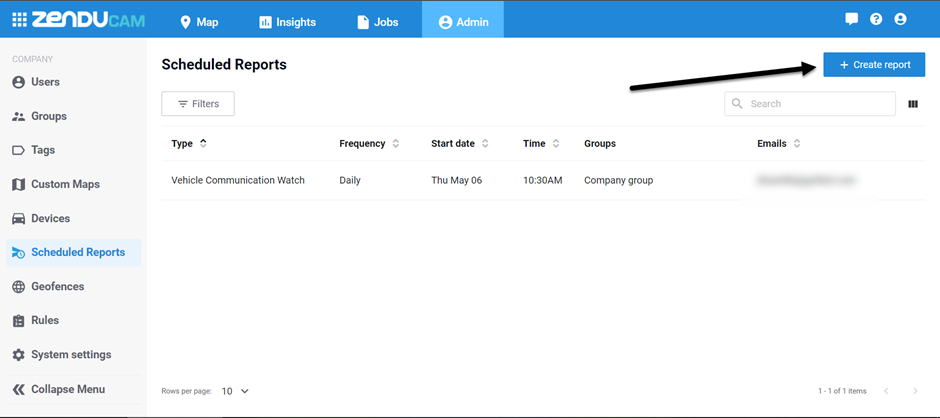
From the Report Type, drop-down menu select Error ( which will pull NVS and Media error for the company database ).
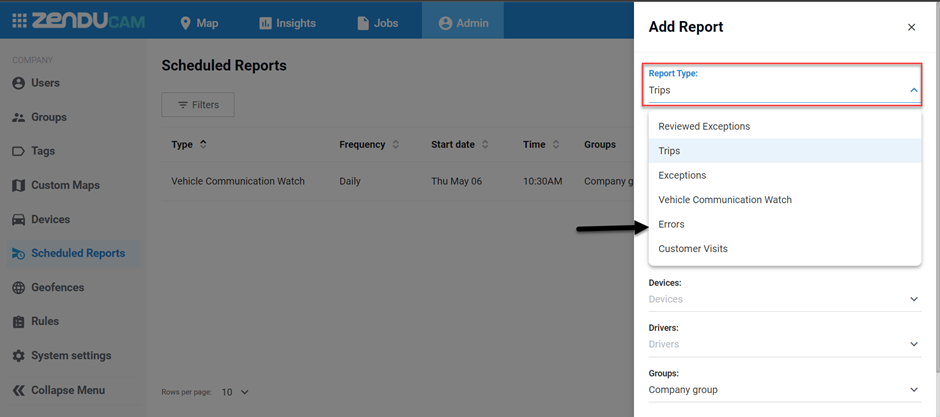
Here Frequency is how many times you need the report.
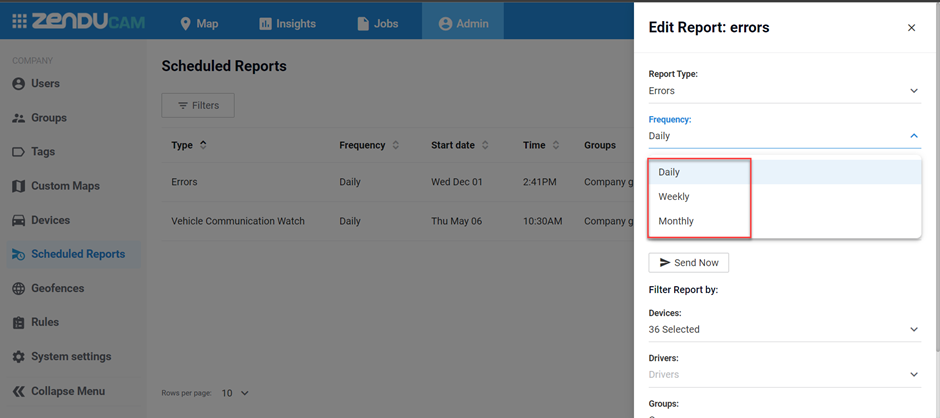
Select the start date ( from which date you want to pull the NVS and Media error ).
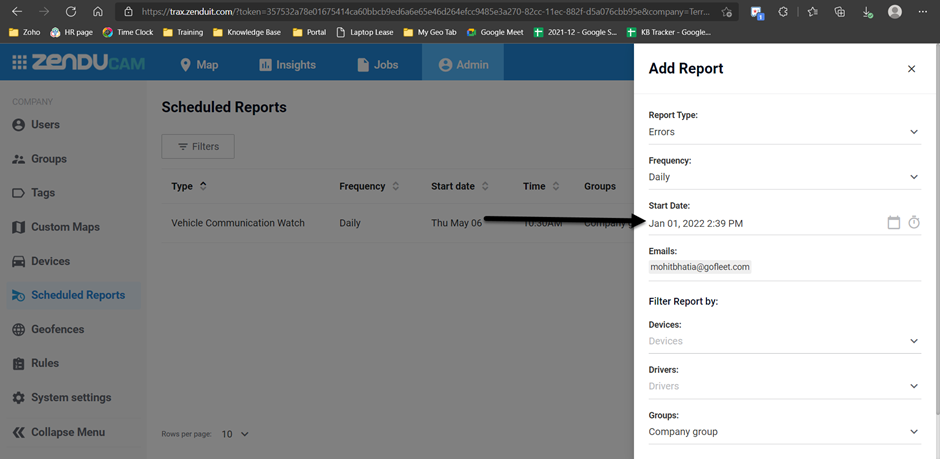
Type the email address on which you want to receive the report.
Here you can multiple email addresses also.
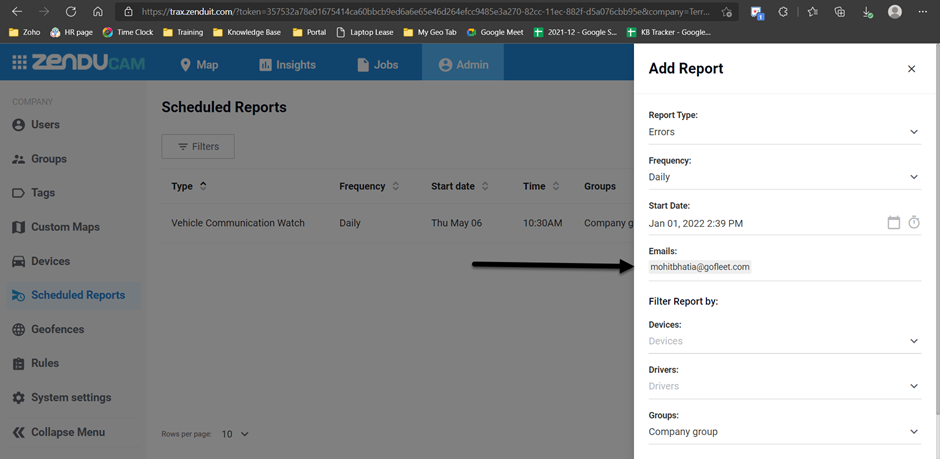
Once you click on devices click on Select all ( if you want to check the whole database )
If you want to check any specific vehicle then select that vehicle from the devices list.
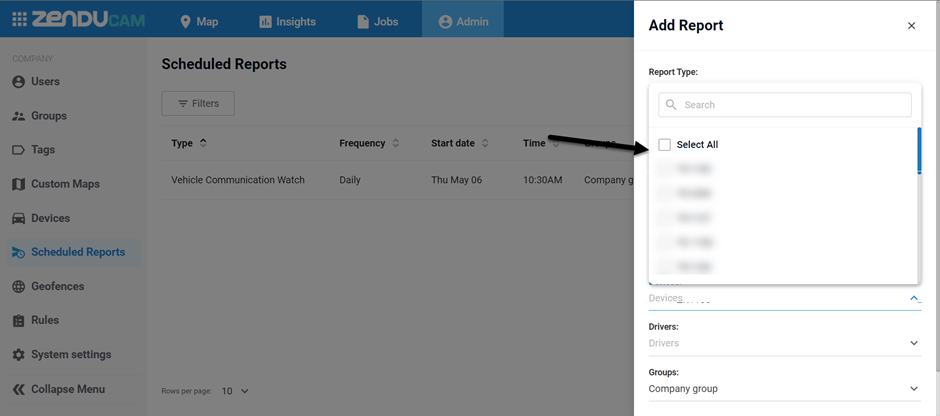
The Drivers and Group should be by default selected and then click on Save.
Once the report is created then you will see that report template under Admin schedule reports.
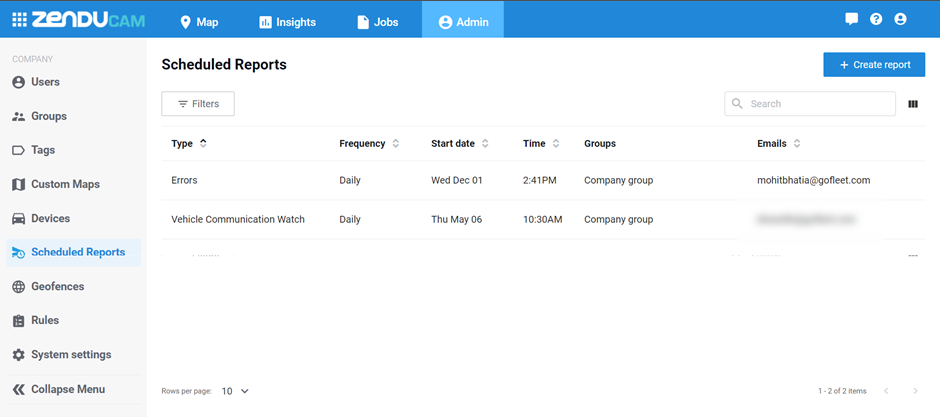
Now click on the report which you have created.
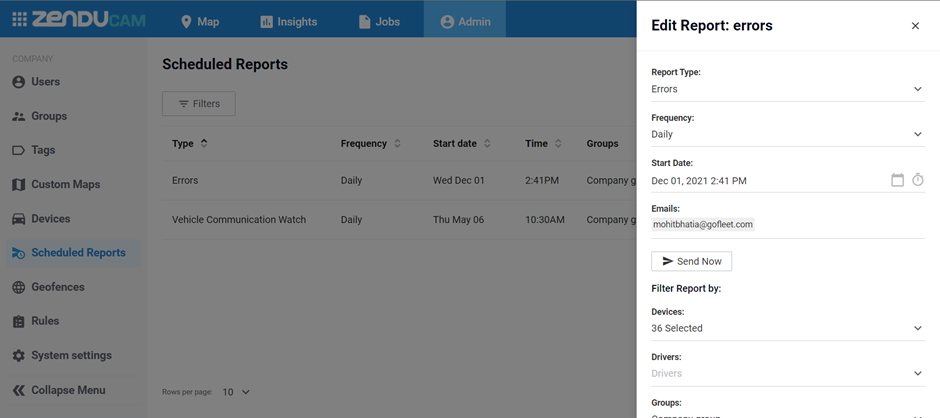
Click on send now.
You will receive the email with a detailed report in an excel sheet that will have all the errors for that particular database.
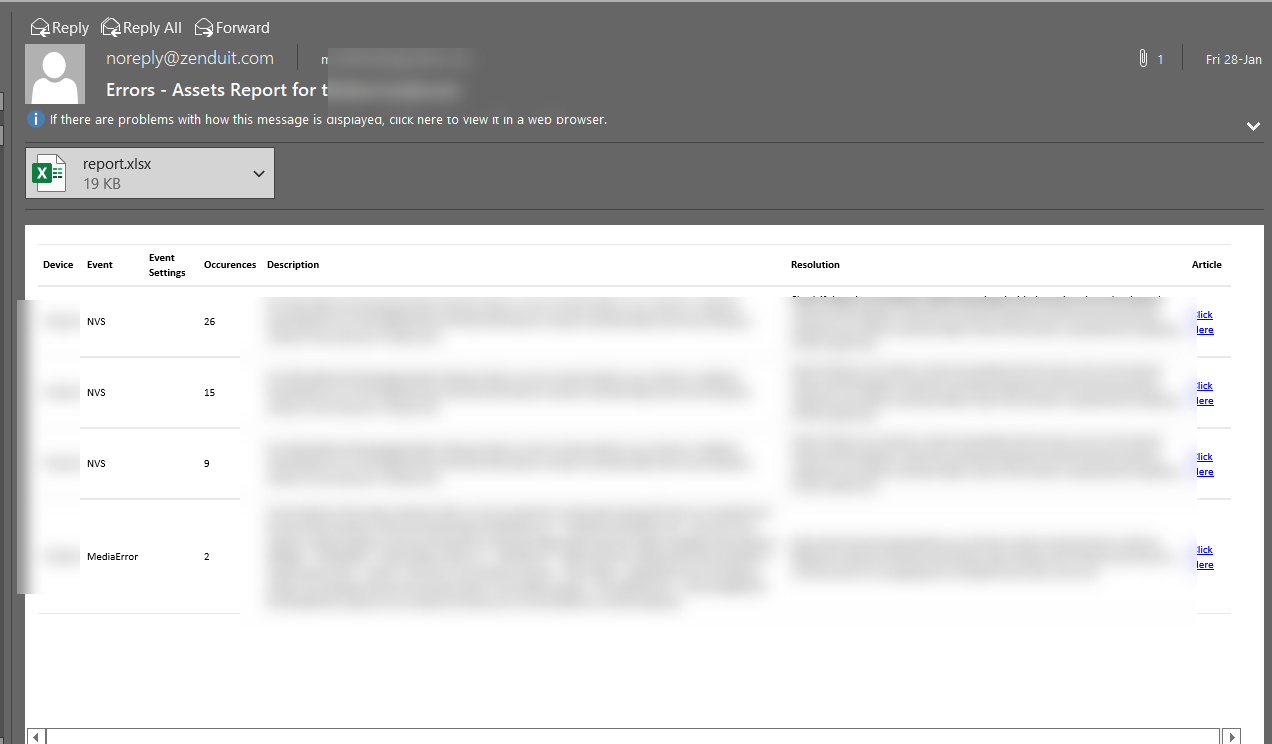
Related Articles
Setting up reports on ZenduCAM
This article explains how to set up reports on ZenduCAM, as well as the type of reports available. Steps To set up reports on ZenduCAM 1. Login to "ZenduCAM" 2. Click on "Admin" 3. Select "Scheduled reports" on the left-hand side ...
Media Error
Procedure: Error Type Explanation Actions to be taken Write Error Data cannot be written due to SD corruption or reserve sectors full. Format SD Card Note: Please contact support before formatting the SD card, since the configuration will differ for ...
Types of media errors
This article illustrates the types of media errors a smartwitness device can report. Error Types: Media Error: Protected Write-protect switch on NOTE: some SD card errors may display as “Protected”, but is actually a result of pseudo bad blocks ...
How to access reports in the ZenduCam portal ?
This article explains how to access reports in the ZenduCam portal. Jobs Trips Report Navigate to the “Insights” tab from the top navigation bar. Select “Jobs Trips” from the side navigation bar. Filter the report by either vehicles or jobs. (“Jobs” ...
ZenduCAM SW Troubleshooting
This article explains the multiple methods to troubleshoot the SmartWitness ZenduCAM. Information to Collect Record the information of any hardware that is currently in use: DRID/SERIAL # of the Camera device Vehicle # in which the Camera is ...