Geotab Maintenance Center
Introduction
Maintenance is the ultimate tool for streamlining maintenance processes and ensuring the longevity of your vehicles and assets. You can access summarized and streamlined data of your maintenance records, upcoming maintenance reminders, and reminder rules pages available in the Fleet Management Application to easily keep track of maintenance schedules and identify potential issues before they become bigger problems.
This feature provides a seamless experience for completing maintenance tasks and ensuring that your vehicles and assets are always in top condition. Whether you are dealing with routine maintenance or more complex repairs, the Maintenance feature can help you stay on top of all your maintenance needs.
In addition, this feature also surfaces engine faults and predictive maintenance issues that may not be immediately apparent to your fleet, giving you quick summaries of potential issues before they become major maintenance issues.
Prerequisites
Maintenance requires the View reminders, Ability to skip a maintenance reminder, Ability to snooze a maintenance reminder, Administer reminders, and Manage maintenance events
permissions to use depending on what level of access a user is supposed to be assigned to use. Any user account with these permissions enabled can use Maintenance.
To access Reminders, Maintenance Records, and Upcoming Maintenance, from the main menu, navigate to Maintenance tab:
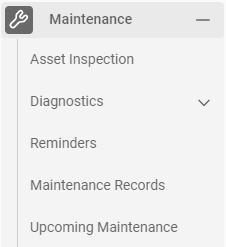
Reminders
The application supports proactive vehicle maintenance by allowing you to schedule reminders for routine oil changes, tire rotations, and other minor automotive services. Accurate GPS fleet tracking can also monitor the usage of your fleet and signal you when a vehicle is due for service. This helps prevent costly repairs when routine maintenance is neglected and reminds you when vehicles need attention to prevent future issues.
You can view and create reminders by navigating to Maintenance > Reminders. You can organize your rules by reminder name, maintenance type, repeat condition, or number of vehicles added to the reminder using the Sort by drop-down menu at the top of the page.
For better visibility, members of a parent group can publish reminders to members of a subgroup. Members of the subgroup can then edit the reminder to add assets or modify rule conditions. All subgroups under the company group can view the reminder, but only the subgroup with whom the reminder is shared can modify it.
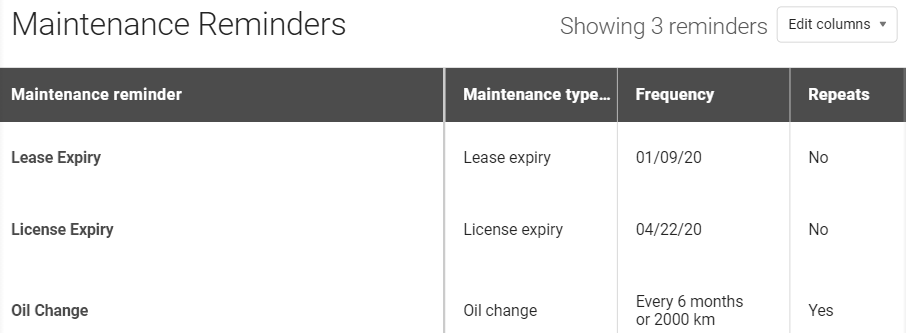
Adding a reminder rule
- Click Add reminder from the top menu on the Maintenance Reminders page.
- Enter a Reminder name.
- Choose a Maintenance type from the drop-down menu, or click Add new maintenance type to create your own and add it as an option to the drop-down menu.
- Using the checkboxes, specify if the reminder repeats by Time, Distance, or Engine Hours. Enter the reminder value(s) below the checkboxes (for example, if you selected Time, set the day/frequency/etc., if you selected Distance, enter a kilometer amount, and so on.)
 ✱ NOTE: You can choose to select more than one value (for example, every six months AND every 10,000 km). A reminder is sent when the asset reaches any one of the criteria.
✱ NOTE: You can choose to select more than one value (for example, every six months AND every 10,000 km). A reminder is sent when the asset reaches any one of the criteria.Use the Add Assets tab to search for and add assets to the rule.
Click Save to save your changes and return to the Maintenance Reminders page.
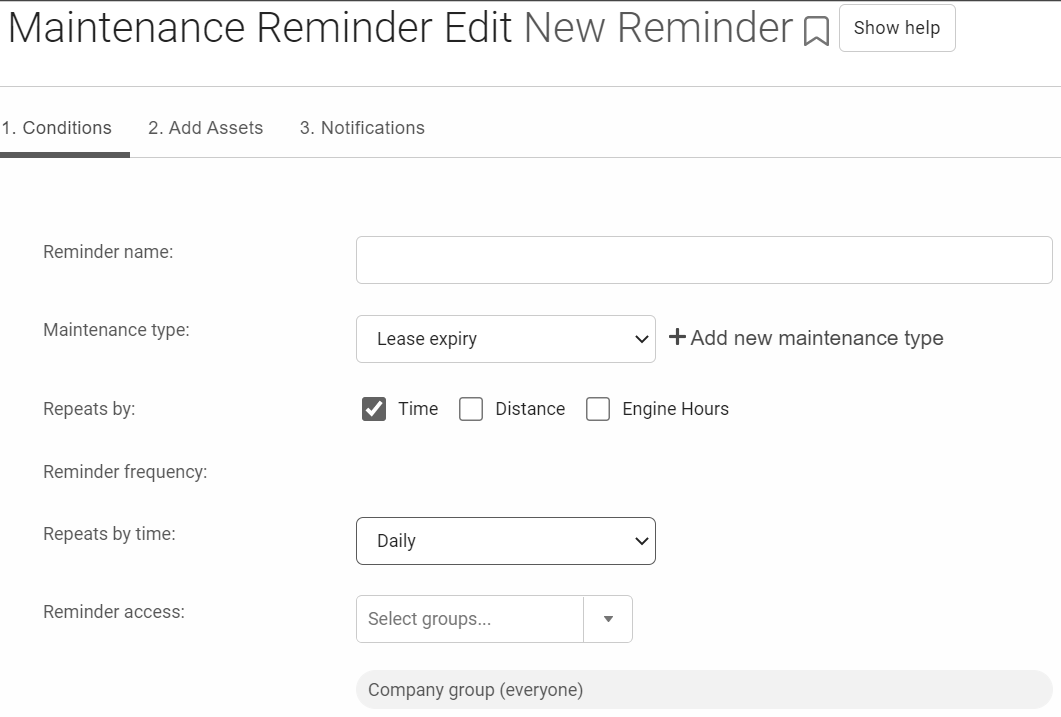
Upcoming Maintenance

Recording that you have completed the maintenance service is optional. The reminders you have set will still continue even if you do not record the outcome, and the reminder schedule is not linked to your actual completed dates. If you wish to change your next reminder, you must change the reminder rule.
Automated Data Insights
There are two automated types of Maintenance reminders that display based on the availability of data from your vehicle:
Electrical System Rating (ESR) – Alerts users when the electrical system rating of an asset drops to or below 15 out of 100, indicating a potential need to inspect the asset’s battery and electrical connections.
Oil Life Remaining – Estimates the remaining oil life based on asset-specific data and driving behaviors. Oil Life Remaining calculates the optimal time for an oil change, aiding in maintenance planning and asset care.
Recording completed maintenance
- Navigate to Maintenance > Upcoming Maintenance.
- Click the Complete button beside the maintenance that was completed.
- Enter the information about the maintenance or servicing done.
- Click Save to save your changes and return to the Upcoming Maintenance page.
Maintenance Records
The Maintenance Records feature works with your maintenance reminders to provide a record of your asset’s maintenance history. The feature is designed to be as flexible as possible to allow you to organize reports to best suit your fleet’s needs.
To access the Maintenance Records page, navigate to Maintenance > Maintenance Records. To customize your results for your needs, you can choose to search by asset, maintenance type, or maintenance reminder name. You can also choose to include or exclude archived assets.
You can add maintenance records individually or in bulk, importing existing records into the Fleet Management Application.
Adding a single maintenance record
- Select Add maintenance record from the Add maintenance drop-down menu.
- Enter the information about the maintenance or servicing done, optionally including the cost.
- Click Save to save the maintenance record and return to the Maintenance Records page.
Adding multiple maintenance records
- Select Bulk import maintenance from the Add maintenance drop-down menu.
- Click Download template to organize your maintenance information.
- Once you’re done organizing and adding your maintenance information, upload the updated template file. If you receive an error message, double-check the formatting of the template file and try again.
- Click Import.
Related Articles
Geotab FAQ
General How much does the Geotab solution cost? The Geotab GO device consists of an upfront payment for the device and an ongoing monthly payment for the service. Please contact GoZen Support for current pricing. Geotab is considered to be one of the ...How ZenduONE Empowers Fleet Managers to Take Charge of Maintenance
Meet Sarah, a fleet manager juggling the maintenance needs of 50 vehicles. Her biggest challenge? Keeping track of upcoming services, logging driver-reported issues, and ensuring repairs are resolved promptly. One hectic morning, Sarah realized a ...Using ZenduONE Reports: Features & Functionalities
Intended Audience: This guide is for ZenduONE users—fleet managers, operations staff, and administrators—who want a comprehensive, step-by-step walkthrough to create, customize, manage, and utilize reports within the ZenduONE Reports Module. What ...How ZenduONE Simplifies Maintenance Tasks for Technicians
Meet Gary, a technician overwhelmed with disorganized work orders. His day often involves hunting for vehicle details and dealing with incomplete task descriptions. One day, he received a work order for a brake repair but found out mid-job that an ...Step 4: Create a Scheduled Maintenance
Overview This procedure outlines the steps necessary to create a Scheduled Maintenance for an asset. In essence, scheduled maintenance is a template for work orders. When the right conditions are met (a certain amount of time has elapsed, or a meter ...