Mobile CMMS - Deleting Assets, Work Orders, and Businesses
Overview
The Fiix mobile app allows users to manage files associated with assets and work orders. When the file deletion feature is enabled, users can delete files directly from their mobile devices, enhancing workflow efficiency and maintaining organized records. This article provides a detailed step-by-step guide on how to enable this feature for specific user groups.
Steps to Enable File Deletion
1. Accessing User Group Settings
To allow users to delete files on assets and work orders, follow these steps:
Log in to the Fiix Web App: Use your credentials to access the web app.
Navigate to User Groups:
- In the main menu, click on Settings.
- Select User Groups from the settings menu. This section allows you to manage permissions for different user groups within your organization.
2. Selecting the User Group
- Choose the User Group:
- From the list of user groups, select the one you wish to enable file deletion for. This ensures that only specific groups of users have the ability to delete files.
3. Adjusting API Permissions
Open API Permissions:
- After selecting the user group, click on the API Permissions tab. This tab contains various permission settings that govern the access rights of the user group.
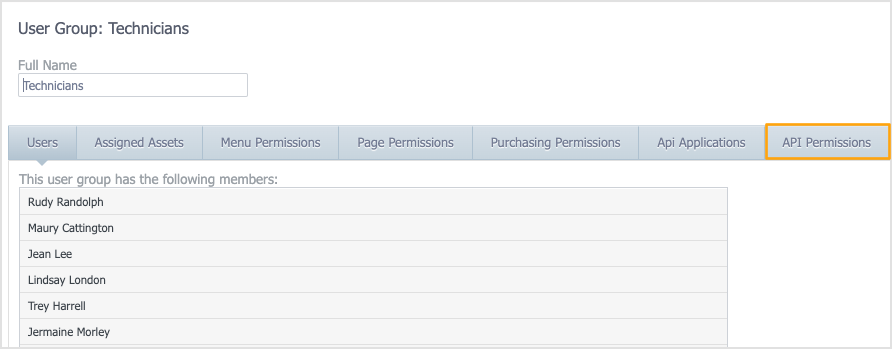
- After selecting the user group, click on the API Permissions tab. This tab contains various permission settings that govern the access rights of the user group.
Enable File Deletion:
- In the API Permissions section, locate the column labeled Remove.
- Find the entries for File and FileContents.
- Select the checkbox next to both entries in the Remove column. This action grants users in the selected group the ability to delete files associated with assets and work orders.

4. Saving Changes
- Save Your Changes:
- After checking the appropriate boxes, click the Save button to apply the changes. This step is crucial to ensure that the new permissions take effect.
5. Repeat for Additional User Groups
- Repeat for Other Groups:
- If you have additional user groups that require the same file deletion permissions, repeat steps 2-6 for each group. This ensures that all relevant users have access to the feature.
Notes
Permissions and Roles: It’s important to regularly review user permissions to ensure that only authorized personnel have the ability to delete files. This helps maintain data integrity and security.
Impact of File Deletion: Users should be aware that deleting files is irreversible. It is advisable to confirm the need for deletion before proceeding.
Mobile App Usage: Once file deletion is enabled, users can delete files directly from the mobile app while managing assets or work orders. This feature improves mobile workflow by allowing for quick adjustments and updates.
By following these steps, administrators can effectively manage file permissions, enabling a streamlined process for users who need to delete files in the Fiix mobile app.
Related Articles
Deleting Assets, Work Orders, and Businesses on Mobile
Overview The following procedure demonstrates how to delete Assets, Work Orders, and Businesses. The following procedure is identical for deleting records in each module. Note: An “Alert” message will generate if you are attempting to delete a ...Close Off a Work Order on Mobile app
Closing a work order indicates that you're done working on it. This could be because you've already completed all the tasks associated with it or because you've determined that the work doesn't actually need to be completed (for example, if duplicate ...ZenduMA - Adding Equipment assets
This article explains how to add equipment assets: Setting up your equipment assets is similar to the Add Locations and Facilities procedure. You can add as many pieces of equipment as you like, and you can also shape your hierarchy, creating ...Create a Guest Work Request on Mobile
The work request portal allows guests (which are users who don't have Fiix login credentials) to submit work requests from outside the CMMS. For example, machine operators at your organization might not need Fiix logins, but they still need to be ...Select, View, and Edit Data by Scanning Barcodes and Fiix QR Codes (on Mobile)
Overview The Fiix mobile app allows users to efficiently manage assets by scanning barcodes and Fiix QR codes. This functionality enables users to add new items to inventory or access existing asset information quickly, such as work orders and ...