Close Off a Work Order on Mobile app
Closing a work order indicates that you're done working on it. This could be because you've already completed all the tasks associated with it or because you've determined that the work doesn't actually need to be completed (for example, if duplicate work orders were created by mistake).
In the mobile app, closed work orders are displayed in the Done tab for 24 hours. After that point, you can view them in the web app or also in the mobile app (if this feature is enabled).
To close a work order:
In the feature menu, tap Work orders.
Select the work order you want to close.
In the Status drop-down list, select a status that corresponds to "closed" (for example, "Closed, Completed"):
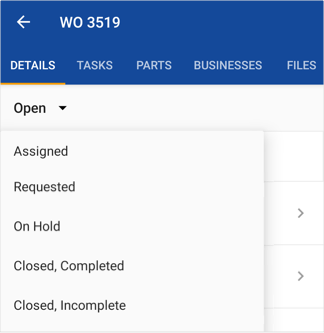
If you have open tasks associated with the work order, the app displays a warning:
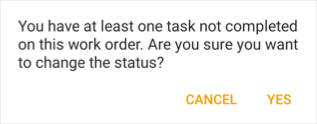
To cancel the status change (so that you can mark the tasks as complete), tap Cancel. To close the work order anyway, tap Yes.
Related Articles
Create a Guest Work Request on Mobile
The work request portal allows guests (which are users who don't have Fiix login credentials) to submit work requests from outside the CMMS. For example, machine operators at your organization might not need Fiix logins, but they still need to be ...Close Off a Work Order on Mobile
Overview This work order demonstrates how to close off a work order on the mobile app. Steps: 1. To close off a work order, select a site from the dropdown meun, and click All Work Orders 2. Select the work order 3. Either ...Mobile CMMS - Deleting Assets, Work Orders, and Businesses
Overview The Fiix mobile app allows users to manage files associated with assets and work orders. When the file deletion feature is enabled, users can delete files directly from their mobile devices, enhancing workflow efficiency and maintaining ...Select, View, and Edit Data by Scanning Barcodes and Fiix QR Codes (on Mobile)
Overview The Fiix mobile app allows users to efficiently manage assets by scanning barcodes and Fiix QR codes. This functionality enables users to add new items to inventory or access existing asset information quickly, such as work orders and ...Work & Products - User Guide
This document is intended for: Dispatchers, Operations Managers, Admins, and Business Owners using the platform to manage jobs, products, and marketplace offerings. What is covered in this guide (8 Items) 1. Introduction 2. Module Overview 3. ...